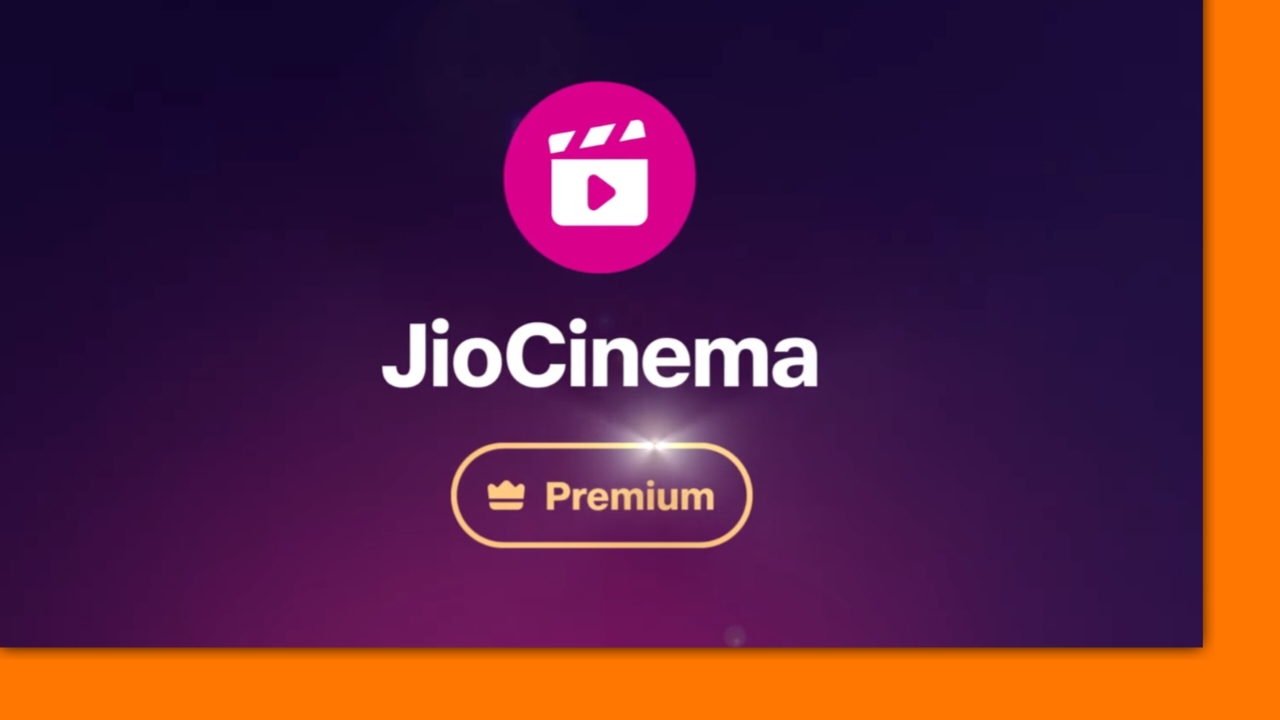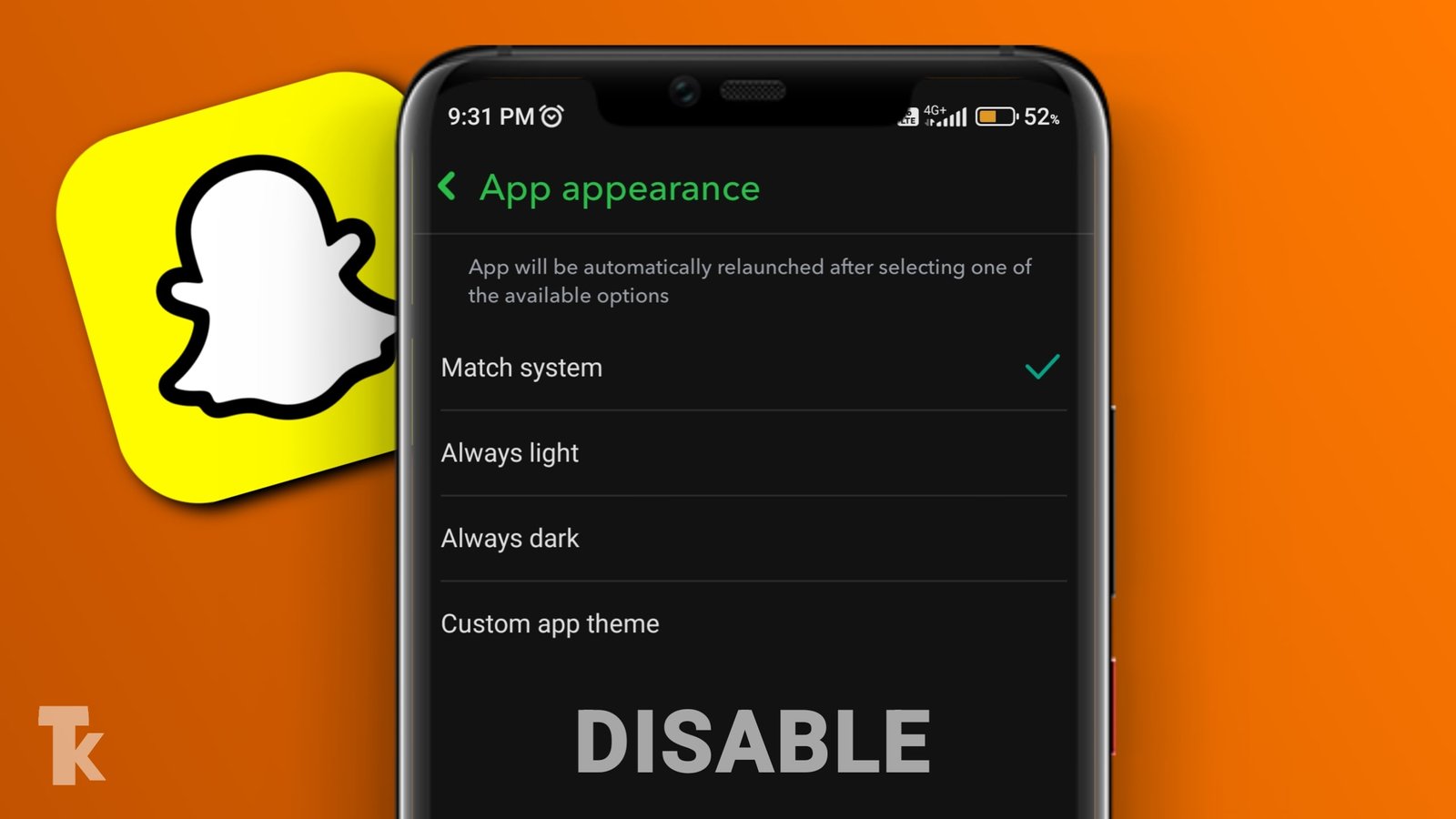Summary: The Bluesky user count 2025 surge has pushed the platform past 40 million users. This guide explores how to join, utilize Bluesky Starter Packs, navigate the Marketplace of Algorithms (including the Bluesky Video Feed), and set up AT Protocol domain verification.
A new decentralized social platform is taking the world by storm. With a million new users joining every day, the Bluesky user count 2025 projections are shattering expectations, making it the top app in both the Apple App Store and Google Play Store.
This platform offers a fresh alternative to traditional social media platforms, providing users with more control over their online experience. Originally launched as a project within Twitter in 2019, it has since become an independent public benefit corporation.
As you consider joining this trending network, you’ll be part of a vibrant community that’s shaping the future of social media. With its growing popularity, now is the perfect time to learn more about this innovative app and how it can enhance your online interactions.
Key Takeaways
- Discover the benefits of a decentralized social network.
- Learn how to join and start using the platform.
- Understand the features that make it a trending app.
- Explore the community and its growing popularity.
- Find out how it compares to other social media platforms.
What Is Bluesky?

You’re probably curious about Bluesky, the new kid on the social media block. Bluesky is a decentralized social network that’s been making waves since its public release. As a decentralized social app, it offers a fresh alternative to traditional social media platforms.
The Origin of Bluesky
Bluesky was conceptualized by former Twitter CEO Jack Dorsey in 2019 as a decentralized standard for social media platforms. Initially developed alongside Twitter, it gained independence before Elon Musk’s acquisition of Twitter (now X). This origin story is crucial in understanding Bluesky’s mission and values.
The project is now led by Jay Graber as an independent public benefit corporation, focusing on user control and data ownership.
How Bluesky Differs from X (Twitter)
Bluesky’s popularity surged after Musk implemented controversial policy changes at X, including removing verification marks, changing the block feature, and allowing AI training on user content. Unlike X, Bluesky operates with a focus on user control and data ownership, offering a familiar interface with enhanced privacy controls and a decentralized structure. In the **Bluesky vs Threads 2025** debate, Bluesky stands out for its open protocols, whereas Threads remains tied to the Meta ecosystem.
Since becoming publicly available in February 2024, Bluesky has seen explosive growth. While it gained over 800,000 new users on its first day, it has now grown to over 40 million users, demonstrating the desire for alternatives to mainstream social media platforms. For those looking to migrate, Bluesky serves as an effective **Bridge from X**, offering a similar feel without the algorithmic manipulation.
Complete Bluesky Setup Guide
Welcome to Bluesky! Creating your account is the first step to joining a vibrant community. You can easily get started with Bluesky on both mobile and desktop devices.
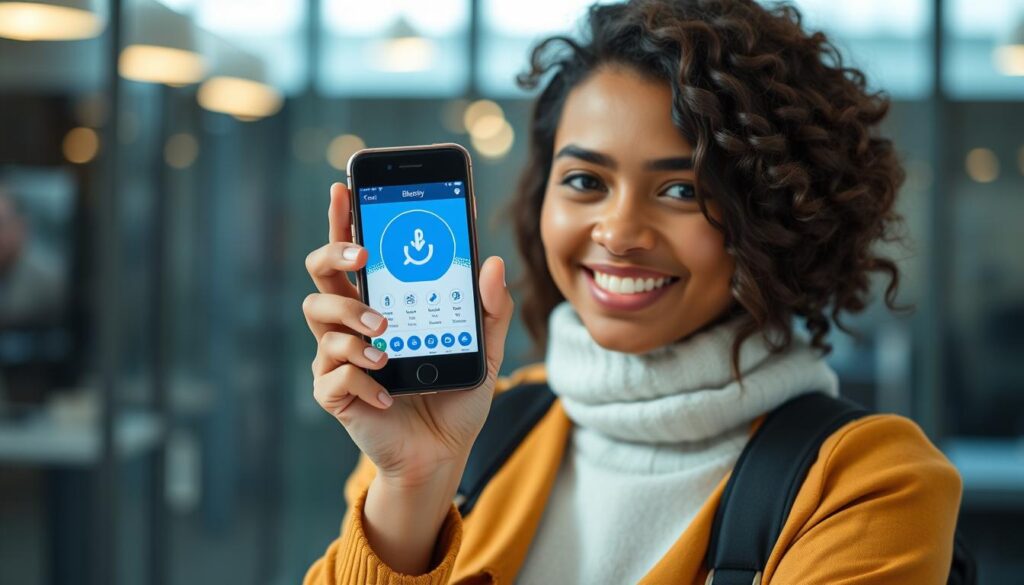
Creating Your Account on Mobile
To create your Bluesky account on mobile, start by downloading the Bluesky app from the App Store (for iOS devices) or Google Play Store (for Android devices). Once installed, tap “Sign Up” to begin the registration process. You’ll need to provide some basic information, including your email address, a secure password, and your date of birth to verify you’re at least 13 years old.
Choose a unique handle (username) that will serve as your identity on the platform. Complete your profile by uploading a profile picture and writing a brief bio. The setup process also includes selecting topics you’re interested in, which helps Bluesky customize your initial content recommendations.
Setting Up Bluesky on Desktop
The process for setting up Bluesky on desktop is similar to the mobile app. Visit bsky.app in your browser and follow the “Sign Up” prompts. Enter your email address, create a password, and provide your date of birth. You’ll then choose a unique handle and complete your profile with a picture and bio. After completing these steps, it’s recommended to enable two-factor authentication in your account settings for enhanced security.
By following these simple steps, you can quickly set up your Bluesky account and start exploring the platform’s features. Whether you’re using the mobile app or desktop version, the process is designed to be straightforward and user-friendly.
Customizing Your Bluesky Experience
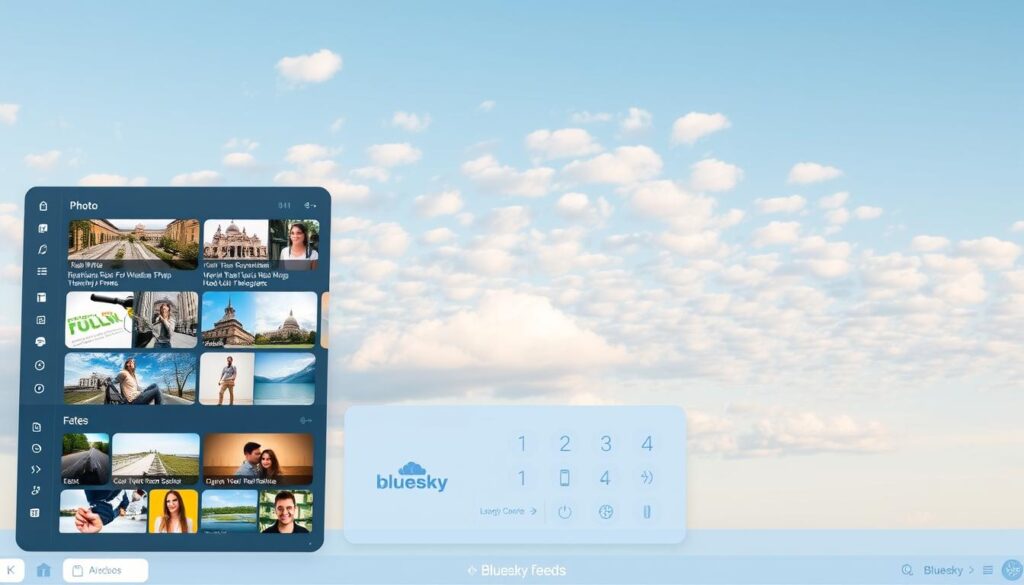
Customization is key to getting the most out of Bluesky, and it’s easier than you think. Once you’ve created your account, you can start personalizing your feed to suit your preferences.
Understanding Bluesky Feeds
Bluesky offers two default feeds on your homepage: Following and Discover. The Following feed shows content from accounts you follow, while the Discover feed displays content based on your interests. Unlike other platforms, Bluesky utilizes a **Marketplace of Algorithms**, allowing users to choose exactly how their content is curated.
Adding Custom Feeds to Your Homepage
You can enhance your Bluesky experience by adding custom feeds to your homepage. To do this, click the “Feeds” option on the left sidebar, then click the plus icon next to the feeds that interest you, such as Science or Art. You can even add the popular **Bluesky Video Feed** to stream video-only content. These custom feeds will then appear on your homepage, allowing you to easily switch between different content streams.
Setting Your Default Feed
By default, Bluesky shows the Following feed when you launch the app. However, you can change this to any feed you’ve added. Simply select “Feeds,” click “Edit,” and use the arrow keys to move your preferred feed to the top of the list. Then, click “Save Changes” to set your default feed.
| Feed Type | Description | Customization Option |
|---|---|---|
| Following | Shows content from accounts you follow | Default feed, can be changed |
| Discover | Displays content based on your interests | Can be added or removed |
| Custom Feeds | Topic-specific feeds like Science or Art | Can be added or removed, set as default |
By customizing your Bluesky feeds, you gain more control over your social media experience, avoiding algorithm-driven content and enjoying a more personalized feed.
Building Your Network on Bluesky

As you start using Bluesky, building your network becomes essential for a rich social media experience. Your network on Bluesky consists of the users you follow and your followers. Interacting with like-minded individuals and accounts that share your interests is crucial.
Finding and Following Users
Bluesky offers several ways to find and connect with other users. You can use the platform’s search function to look for specific people by entering their username. Additionally, Bluesky provides suggested accounts based on your interests, making it easier to discover new people to follow. To fast-track your network building, you can explore **Bluesky Starter Packs**, which are user-curated lists of accounts centered around specific topics or communities. These packs allow you to follow hundreds of relevant users in a single click.
Managing Followers and Following Lists
Managing your network is straightforward through your profile page. Here, you can access both your Followers list and the accounts you’re following. To unfollow an account, simply navigate to your Following list and click the “Unfollow” button next to their name. It’s worth noting that Bluesky makes your likes public, so be mindful of the posts you like, as they can be seen by others through your profile.
| Action | Description |
|---|---|
| Following Users | Use the search function or explore suggested accounts to find users to follow. |
| Managing Followers | View and manage your followers through your profile page. |
| Unfollowing Accounts | Navigate to your Following list and click “Unfollow” next to the account. |
Creating and Engaging with Content

With Bluesky, you can easily create and share content that resonates with your audience. The platform is designed to be user-friendly, allowing you to focus on expressing yourself.
How to Post on Bluesky
To post on Bluesky, simply click the “New Post” button on the left side of your screen. A typing window will appear where you can compose your message, including text, media such as photos and videos, and even GIFs. You can customize who can reply to your post by clicking the post-interaction button before hitting the “Post” button.
- Compose your message in the typing window.
- Include various media to enhance your post.
- Customize your post’s interaction settings.
Interacting with Other Users’ Posts
Interacting with other users’ posts is similar to other social media platforms. You can like posts (represented by a heart icon), repost content to share with your followers, or reply to start a conversation. All interactions on your posts generate notifications, keeping you informed when someone engages with your content.
Content Moderation Options
Bluesky offers robust content moderation options to help you manage your experience. If you come across a post you don’t like, you can report it by clicking the three dots under the post and selecting “Report Post.” Additionally, you can block accounts you don’t want to interact with by visiting their profile and choosing “Block Account” from the menu.
Advanced Bluesky Features
Bluesky’s advanced features are designed to provide a more personalized and secure experience. You can enhance your presence on the platform by utilizing these features.
Using Your Website as Your Username
One of the powerful features of Bluesky is the ability to use your own website domain as your username, serving as a form of verification. This relies on **AT Protocol domain verification**, which is particularly beneficial for organizations, businesses, and public figures who want to establish an official presence. For instance, instead of having @yourname.bsky.social, you can have @yourdomain.com if you own that website. To set this up, you need to access your domain’s DNS settings through your domain registrar. You will need to add a specific TXT record to your domain that verifies your ownership to Bluesky. As stated in the Bluesky documentation, “you can set your website as your username, which is a form of verification on Bluesky.”
To achieve this, first create a Bluesky account with a placeholder username. Then, navigate to the “Settings” menu, select “Account,” and then “Handle.” Click on “I have my own domain” and follow the instructions to update your DNS settings. Add a TXT record with the domain “_atproto” and the type “TXT,” using your DID value. After adding the TXT record, verify the DNS record on Bluesky.
Security and Privacy Settings
Bluesky offers several security and privacy settings to enhance your experience. You can enable two-factor authentication through the “Settings” menu to add an extra layer of security to your account. Additionally, you can control who can message you directly by adjusting the privacy settings. Options include limiting messages to only people you follow or disabling direct messages entirely. Advanced moderation settings also allow you to filter content by muting specific words or phrases and controlling whether adult content appears in your feeds.
| Feature | Description | Benefit |
|---|---|---|
| Custom Username | Use your website as your username | Verification and official presence |
| Two-Factor Authentication | Add an extra layer of security | Enhanced account security |
| Privacy Settings | Control who can message you directly | Improved privacy and reduced spam |
Conclusion
Bluesky offers a fresh perspective on social media, focusing on user control and privacy. By creating a Bluesky account, you’re joining a rapidly growing community that values authentic connection and user autonomy. As you get started with the Bluesky app, you’ll discover its customizable feeds, content moderation options, and privacy settings. With Bluesky, you can connect with friends, follow your interests, or establish a verified presence with your own domain. As the platform continues to evolve, your early adoption gives you the opportunity to help shape its development and be part of the next generation of social media.
FAQ
What is a Bluesky handle, and how do I get one?
A handle is your unique identifier on the platform, similar to a username. You get one when you create your account; it’s usually in the format of @yourusername.bsky.social.
How do I post on the platform?
To post, tap the “+” icon on the mobile app or click the “Compose” button on the desktop version, type your message, and click “Post.”
Can I customize my feed?
Yes, you can. You can add custom feeds to your homepage by selecting from the available options or creating your own based on your interests.
How do I manage my followers and following lists?
You can view and manage your followers and the accounts you follow by going to your profile and selecting the respective lists.
What are the content moderation-options available?
You can moderate content by reporting posts that violate the community guidelines, muting or blocking users, and customizing your feed preferences.
Can I use my website as my username?
Yes, the platform allows you to use your website as your username, making it easier for others to find and identify you.
How do I ensure my account’s security and privacy?
You can enhance your account’s security by using a strong password, enabling two-factor authentication, and adjusting your privacy settings according to your preferences.