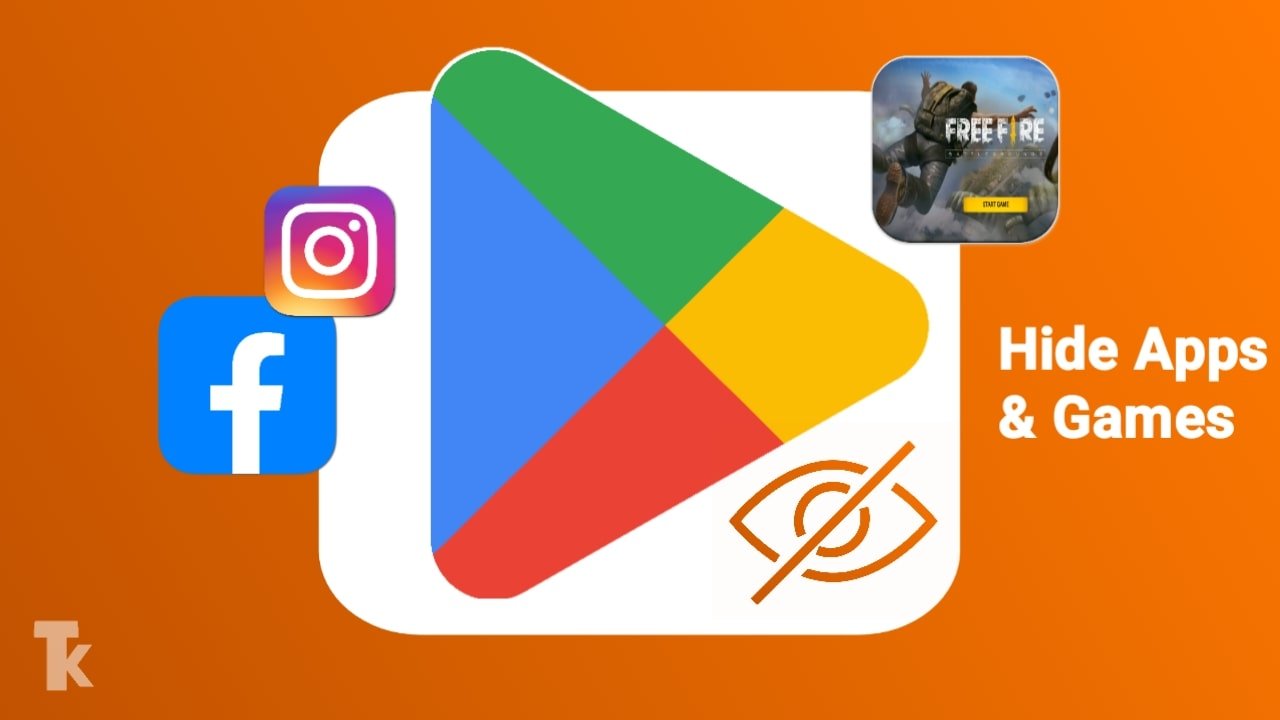Hide Apps and Games in Playstore: You must have faced this in your phone experience at some point in time I wish I could hide a particular application or game from my Play Store.
That means when someone opens the Play Store on my phone and tries to download that particular application or game, then they don’t find any information and download the option about the game or application on the Play Store.
There can be many reasons behind it due to which you want to hide any game or application from your Play Store. So the major reason behind it can be that you don’t want any of your friends or children to see that particular game on the phone’s Play Store so they can’t install it.
That is, apart from this, there can also be a reason that you want to hide some selected applications from your Google Play Store so that neither you can see them nor feel like installing it
So in today’s blog, we will know how to hide any application or game from your phone’s Google Play Store.
Steps to Hide Games in Google Play Store
So first of all we know that finally you can hide any game from your Play Store. Because the parents are very worried that their child may play such a game that is not right for them, they play it too much, and even after the parents uninstall the game, they keep installing the game, so in such a situation, they keep playing it. Hide from the Play Store is the best option, so let’s know how to hide the game from the Play Store.
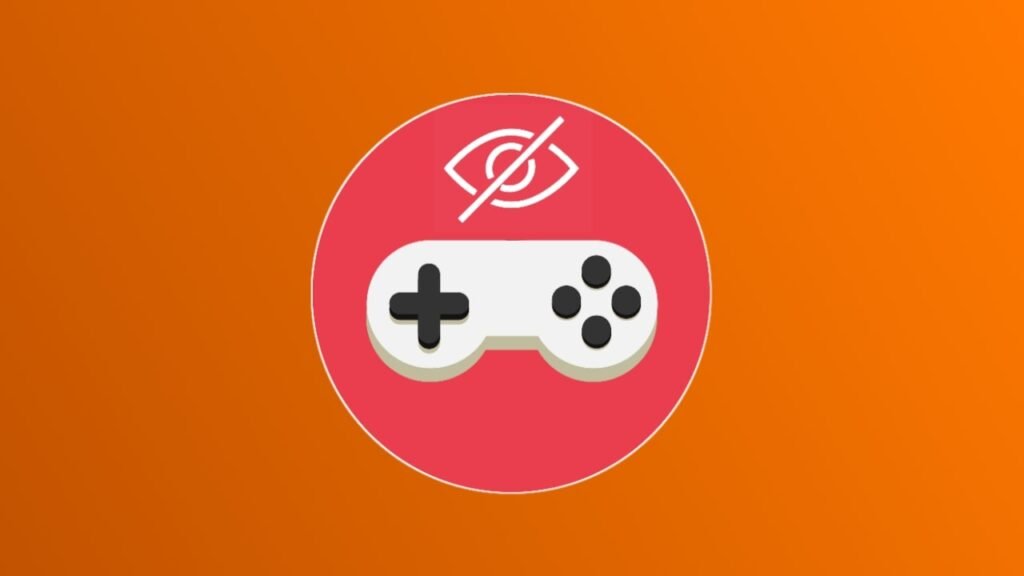
- Open the Play Store.
- Then tap on your Google account logo, which you can see at the top right side.
- After that, tap on the last option, Settings.
- Next, tap on the Family option.
- Then tap on the Parental Controls option.
- Here, turn on Parental Control and set a PIN.
- After that, you need to check the rating of the game you want to hide on the Play Store. Once you know the rating,
- Go to the Apps and Games option.
- Then, you will see an option to hide apps and games based on their age rating.
- So, if you want to hide a game that is rated 7+, which means only those above 7 years can use it, select rated 7+. You can select the ratings of the games and apps you want to hide according to your preference.
How to hide installed apps in Play store?
If you want to hide any such application from your phone from your Play Store, which is already installed on your phone, then you can use some methods because there is no such fixed method but there are some tricks that you can use.

- Go to your Play Store and change the Google account that is logged in, add some other or a new Google account there, this will hide your installed application from the Play Store for some time until Google Play Store syncs everything
- In the second method, you have to do this, after installing the application you have to turn on parental control, which we already learned at the beginning of this blog, by doing this the app will be hidden from the Play Store but if it is installed in your phone then you will see it.
How to Hide Apps in Google Play Store?
There are many such applications in the Google Play Store which are not good for many people and along with them social media applications are also quite addictive, that is why many users want to see the applications and not on the Play Store on which they have installed the application.
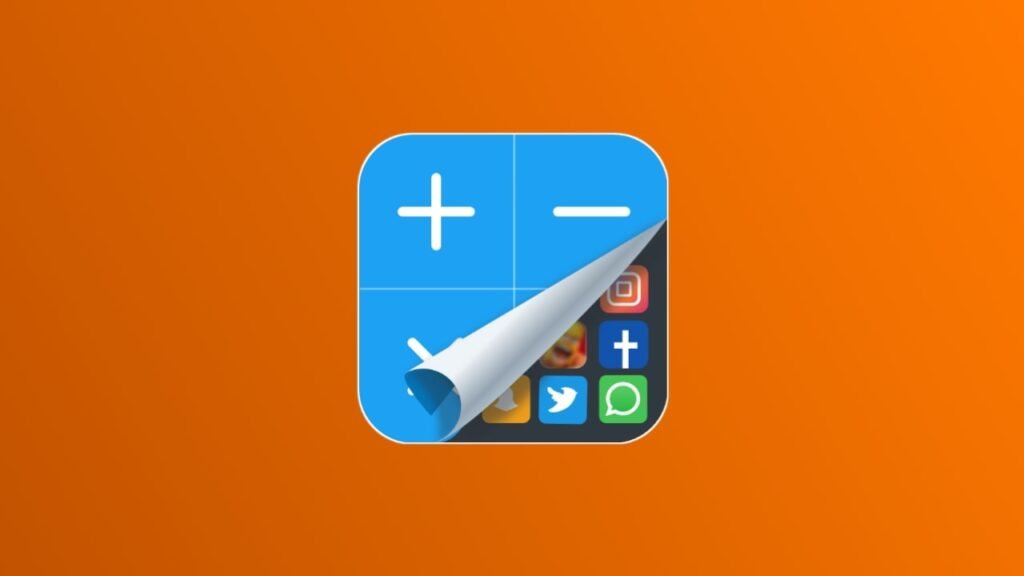
Also Read: How to create a Telegram Account without notifying Contacts?
5 Methods to fix Android App not opening
I don’t know what to do. So if you want to hide any application then you have to turn on parental control in your Play Store and the detailed steps can be found in the first heading of your blog.
How to find hidden apps on Android?
Let’s know how you can find hidden applications in your Android phone because it happens many times that we have downloaded an application and now we are not able to find that application or we have forgotten about that app. So to find the hidden application, you follow these steps.
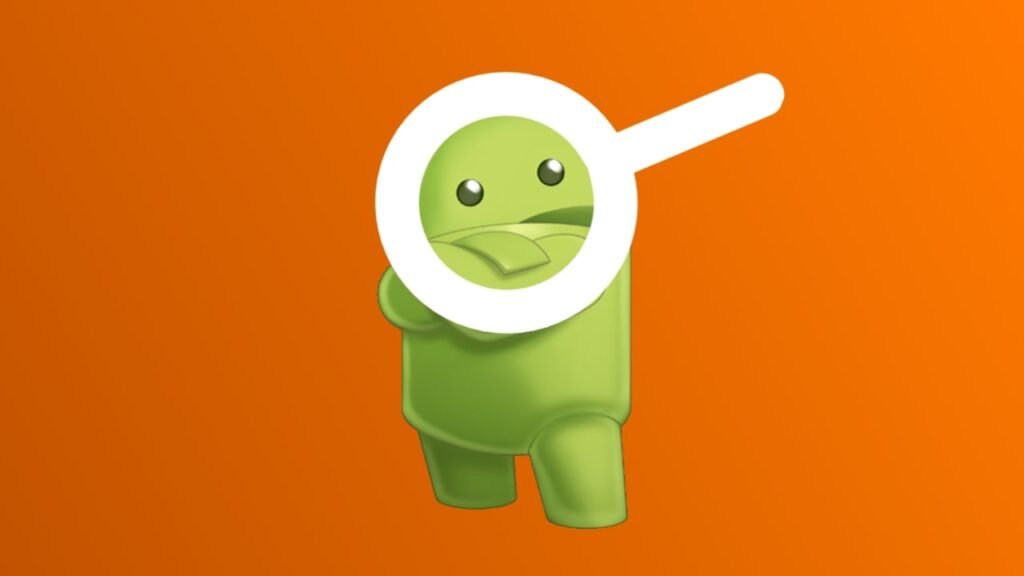
- Open the settings of your phone
- Search “Manage Apps” in the search bar.
- Then tap on the first option
- Then in the Manage Apps list, you will see all the applications on your phone, whether system apps or newly downloaded, here.