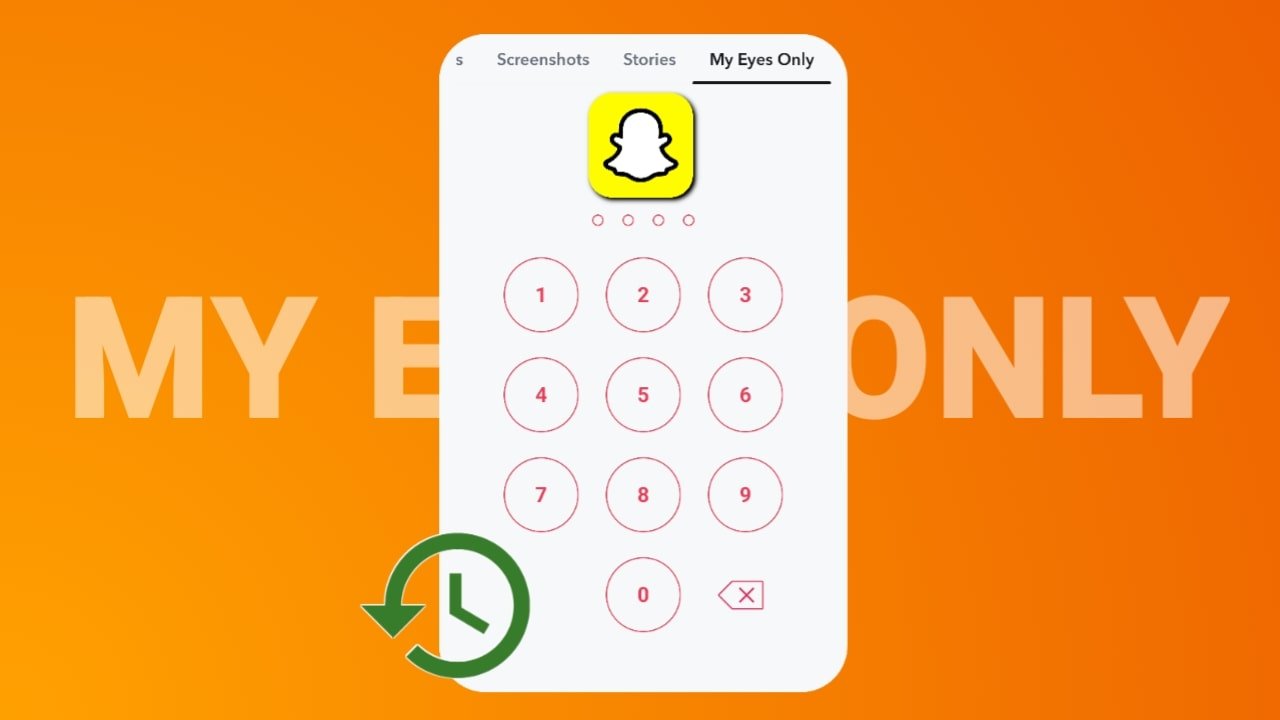Chime.In (2025) is a robust mobile forum reader and Tapatalk alternative developed by DxT LLC. Designed to aggregate independent communities into a unified app, it offers seamless phpBB app support, XenForo mobile integration, and capabilities as a Discourse community app. Unlike ad-heavy competitors, Chime.In operates as a no ads forum browser, prioritizing user privacy and distraction-free engagement.
In the evolving landscape of social media, users are increasingly fatigued by algorithm-driven content and seeking genuine connection. While the name “Chime” often triggers thoughts of mobile banking, a separate entity known as Chime.In is emerging as a powerful tool for community enthusiasts. This guide explores the features and setup of the Chime.In app for 2025.
What is Chime.In? (Clarifying the Identity)
Before diving into setup, it is crucial to distinguish between the entities sharing similar names in 2025. Chime.In is a dedicated mobile forum reader application by DxT LLC (CodeLux.org) that aggregates web forums into a single, clean mobile experience. It is designed for users who want to follow specific topics—like coding, gardening, or automotive repair—without the clutter of traditional social media.
- Chime.In (The Focus of This Guide): The forum aggregator app.
- Chime Financial, Inc.: The popular fintech company known for fee-free banking and SpotMe® services. This article is not about the banking app.
- Chime.In (Legacy): A defunct social network from ~2011 by UberMedia. The current platform is a new, unrelated iteration focusing on forum communities.
[Internal Link: Compare Top Community Platforms of 2025 Here]
Why Choose Chime.In for Community Engagement?
Unlike platforms that rely on infinite scrolling and engagement-baiting algorithms, Chime.In returns control to the user. It addresses a specific gap in the market by bringing independent web forums into a native mobile app format.
It stands out by offering robust phpBB app support and functioning as a seamless XenForo mobile client. Additionally, for modern communities, it works effectively as a Discourse community app, allowing users to consolidate all their various forum subscriptions into one place.
Key Features for 2025
- Algorithm-Free Feed: You see content from the forums you follow, in chronological order. No “suggested posts” or sponsored distractions.
- No Ads Forum Browser: Users enjoy a clean reading experience without intrusive banner ads or pop-ups.
- Privacy-First Architecture: The platform explicitly states it does not sell user data. Conversations remain contained within their respective communities.
- Unified Mobile Experience: Instead of logging into five different websites to check your hobby forums, Chime.In aggregates them into one dashboard.
Pros and Cons of Chime.In
Is this platform right for your community needs? Here is a breakdown based on current 2025 data.
| Pros | Cons |
|---|---|
| Zero Algorithms: 100% user-curated feeds. | Niche Audience: Smaller user base compared to Reddit/Discord. |
| Privacy Focused: No data selling or tracking. | No Desktop App: Primarily mobile (iOS/Android) focused. |
| Clean UI: Removes the “noise” of social media. | Limited Multimedia: Lacks real-time voice/video channels (unlike Discord). |
| Forum Integration: Revitalizes classic web forums. | Monetization: Fewer tools for creators compared to Circle or Mighty Networks. |
How to Set Up Chime.In for Conversations That Stick
1. Download and Authenticate
The app is available on iOS (requiring iOS 15.6+) and Android. Apple users with M1 chips or later can also run it on macOS. Once downloaded, create an account. Note that this login is for the aggregator; you may still need to authenticate with individual forums you wish to link.
2. Curate Your Feed
The core philosophy of Chime.In is “You Choose.” Navigate to the discovery section to find supported forums. Unlike Reddit, where you join “Subreddits,” here you are connecting to independent communities. Select niches that align with your expertise or curiosity.
3. Engage Without Distraction
When you post or reply, you are engaging directly with that forum’s community. Because the interface is stripped of gamification elements (like aggressive karma farming or algorithm chasing), conversations tend to be deeper and more substantive.
Chime.In vs. Competitors: Where Does It Fit?
For community builders, choosing the right platform is essential.
- Vs. Tapatalk: Chime.In serves as a modern Tapatalk alternative, offering a similar aggregation service but with a stricter focus on privacy and a cleaner, updated user interface.
- Vs. Reddit: Reddit is a centralized giant with a heavy algorithm. Chime.In is decentralized in spirit, aggregating independent sites without manipulating what you see.
- Vs. Discord: Discord is built for real-time chat (synchronous). Chime.In is built for forum threads (asynchronous), which are better for archiving knowledge and long-form discussions.
- Vs. Mighty Networks/Circle: These are paid tools for creators to build new communities. Chime.In is a tool for consuming existing forum content.
[Internal Link: Guide to Asynchronous vs. Synchronous Communication Tools]
Future Roadmap: What to Expect in Late 2025
Developers DxT LLC have announced a major Version 2.0.0 update targeting late 2025/early 2026. Roadmap highlights include:
- UI/UX Overhaul: A partnership with design experts to make navigation even more intuitive.
- Broader Forum Support: Expanded APIs to allow more legacy forum software to plug into the app easily.
- Enhanced Accessibility: Continued support for Apple Vision (visionOS).
Conclusion
If you are tired of the noise on X (Twitter) or the chaotic nature of algorithmic feeds, setting up Chime.In offers a refreshing return to the roots of the internet: interest-based, human-to-human discussion. By separating the signal from the noise, you ensure that the conversations you join actually stick.