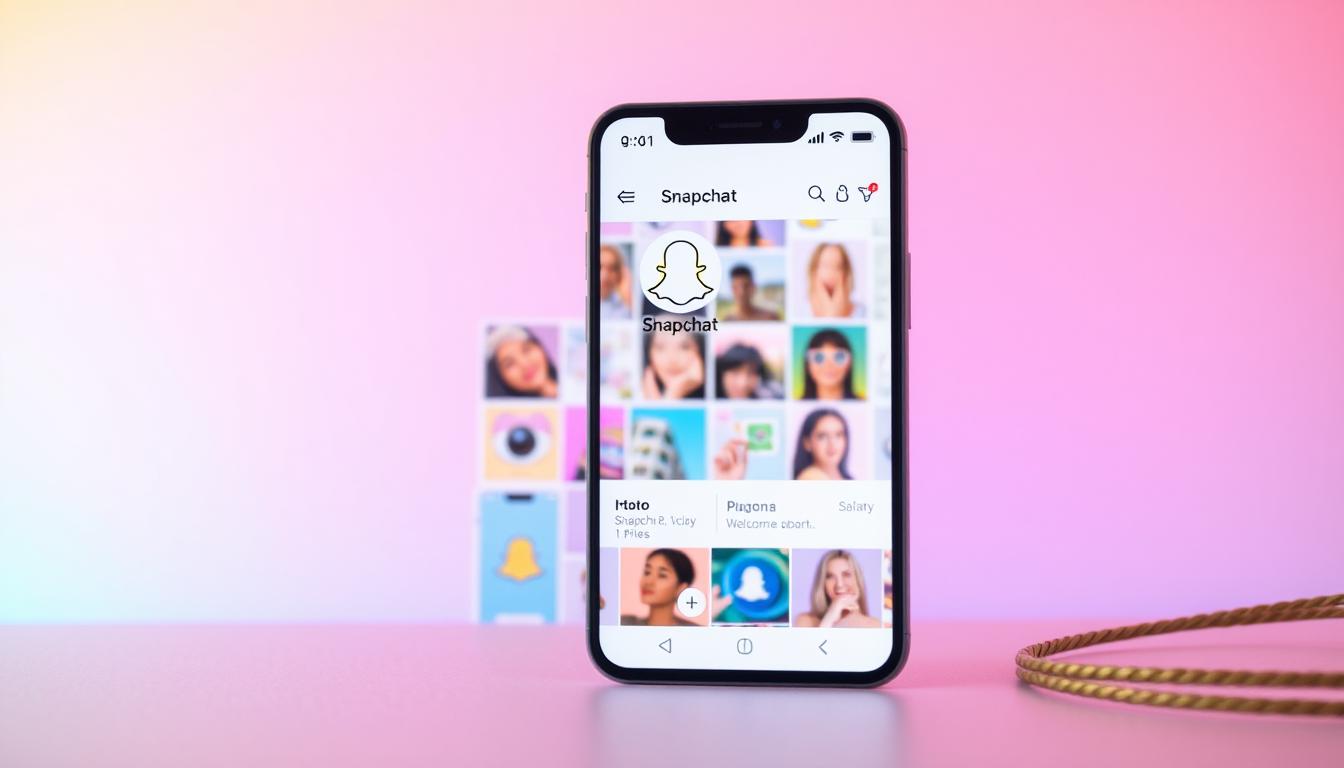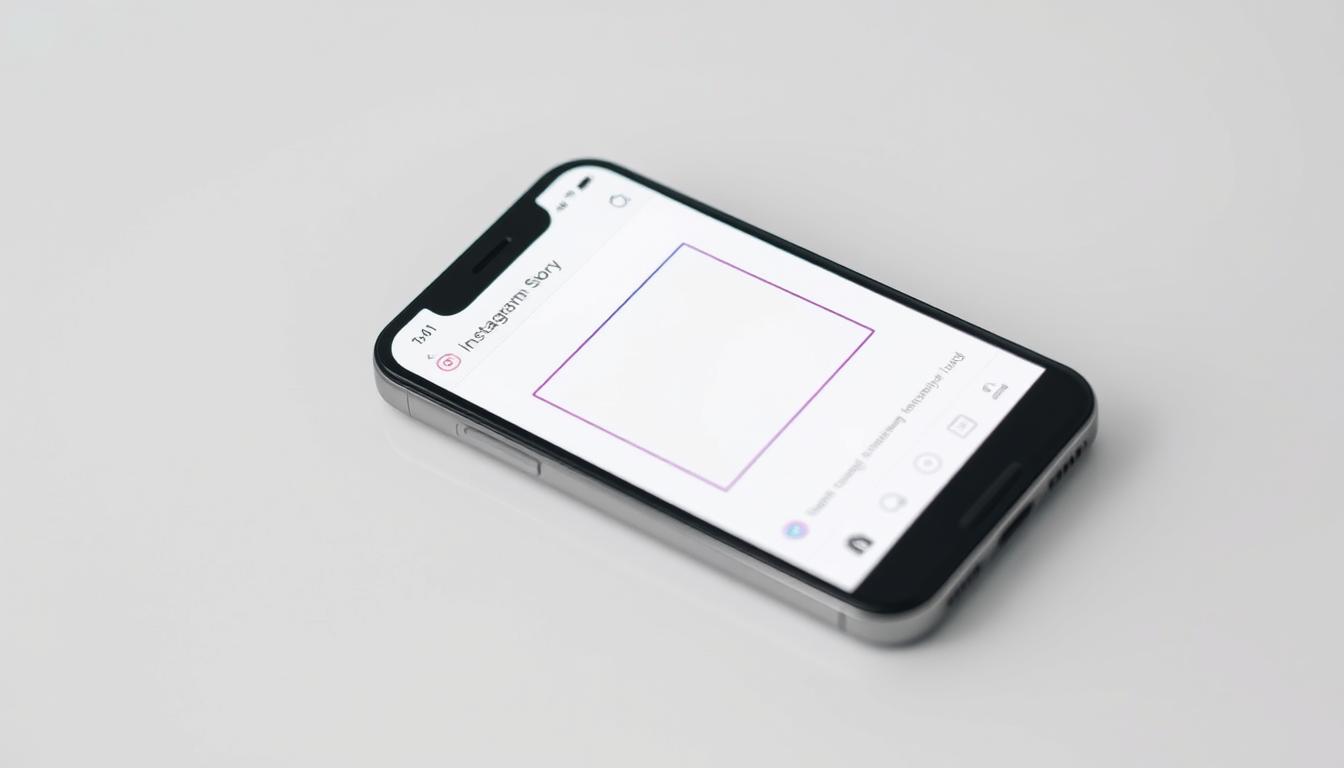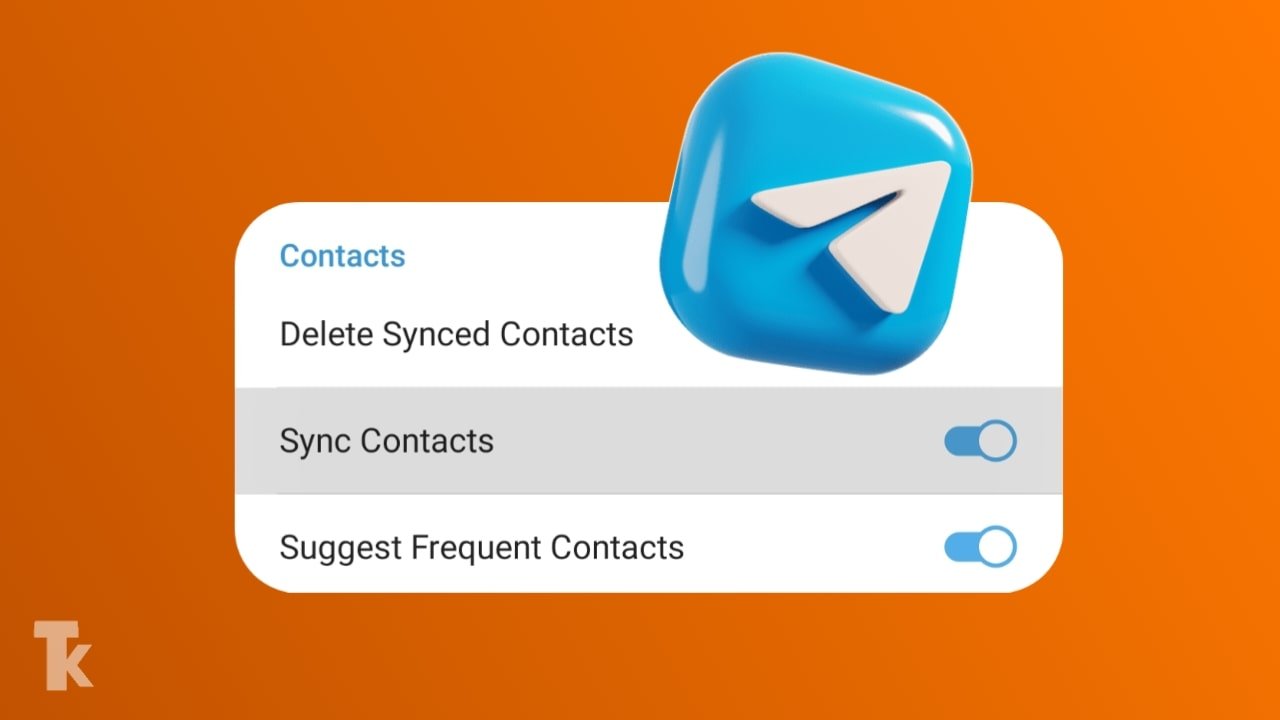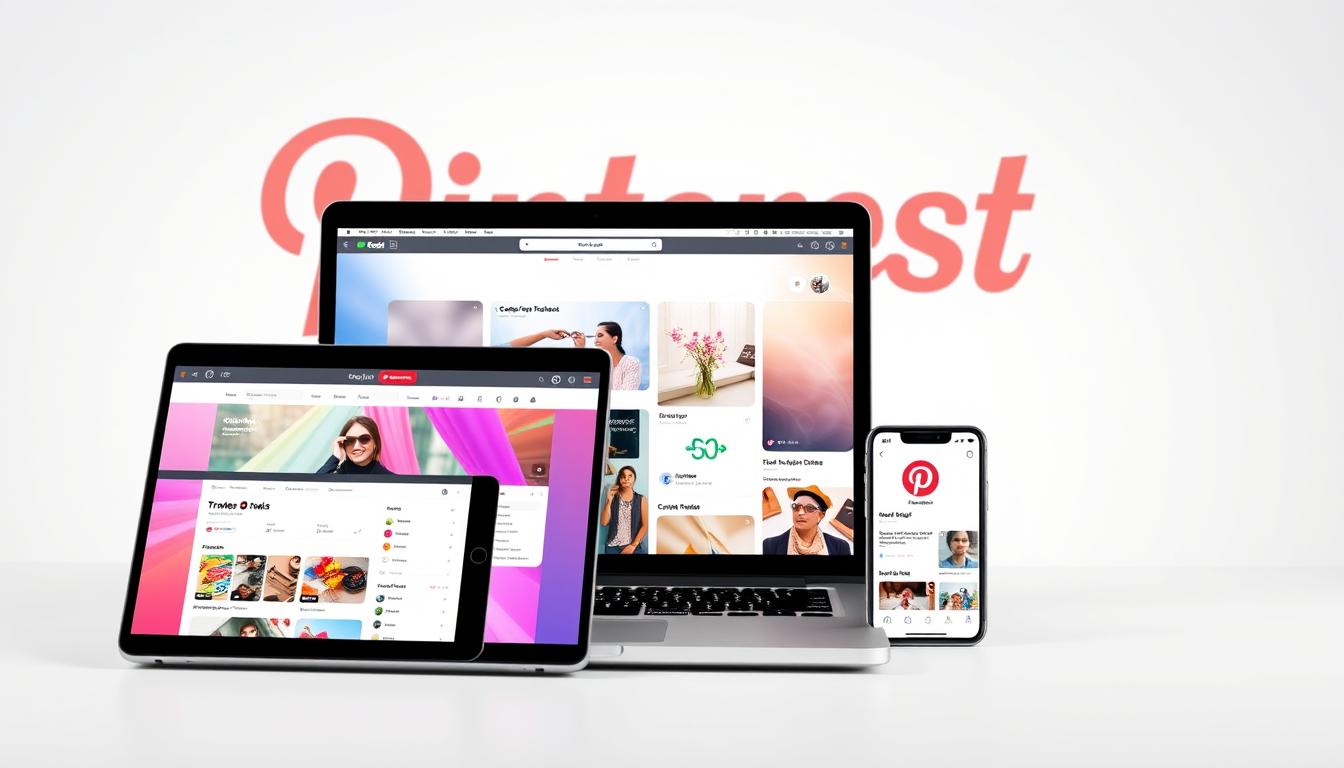Did you know that over 500 million people use Snapchat every day to share moments from their lives? With its vast array of fun filters, lenses, and stories, it’s no wonder this multimedia messaging app has become a staple in modern social media.
You’re about to discover how to make the most of your Snapchat experience. We’ll walk you through the simple steps to download the app, create your account, and customize your profile to reflect your personality.
By the end of this guide, you’ll be confidently using Snapchat to connect with friends and express yourself through this popular social platform.
Key Takeaways
- Learn how to download and install the Snapchat app
- Create a Snapchat account and set up your profile
- Understand how to navigate Snapchat’s unique interface
- Discover how to use Lenses and create engaging Stories
- Master essential privacy settings to control your content
Getting Started with Snapchat Setup
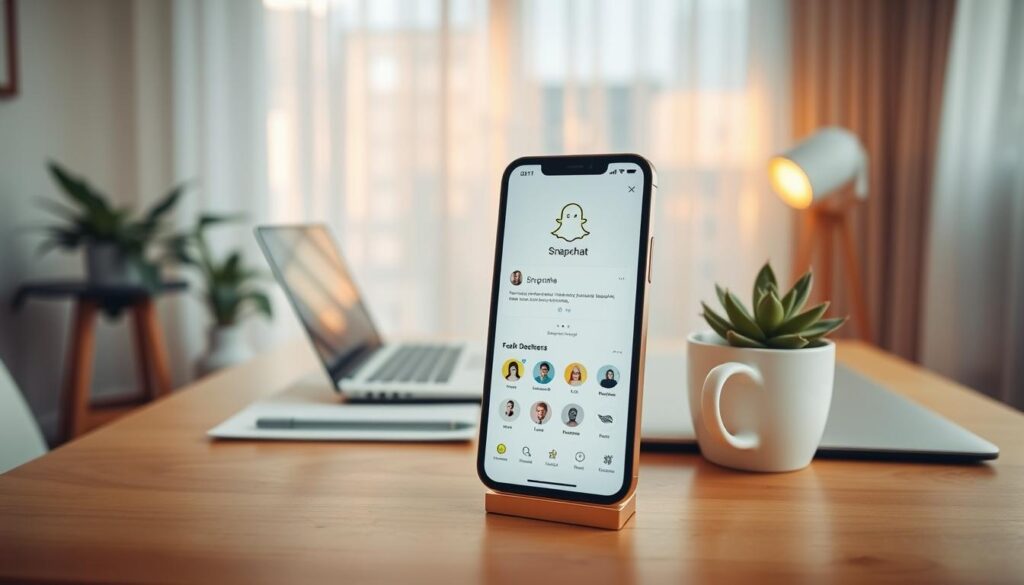
Before you can start snapping, you need to set up your Snapchat account by downloading the app. This initial step is crucial for accessing the world of Snapchat, where you can share moments, connect with friends, and enjoy various content.
Downloading and Installing the App
To begin, you need to download the Snapchat app from your device’s app store. Simply search for “Snapchat” in the store, click the “Get” or “Install” button, and wait for the app to download and install. Once installed, tap the Snapchat icon to open the app and start the setup process.
Creating Your Snapchat Account
After opening the app, you’ll be prompted to create an account. Tap “Sign Up” and follow the instructions to enter your details, including your name, email address, and password. You’ll also need to verify your account through a verification code sent to your email or phone number. This step ensures the security of your account.
To add friends, you can search for their usernames or scan their Snapcodes. You can also allow Snapchat to access your contacts to find friends who are already on the platform. This makes it easy to start connecting with people you know.
Setting Up Your Profile
To set up your profile, tap your profile icon in the top left corner of the home screen. Then, tap the settings/gear icon in the top right corner. You can personalize your profile by adding a profile picture or Bitmoji, which is a cartoon avatar representing you. Your Snapcode, a unique QR code, makes it easy for others to add you as a friend by scanning it with their Snapchat camera.
- Personalize your profile with a profile picture or Bitmoji to make it more recognizable to your friends.
- Consider what information you want to share publicly, such as your name, birthday, and a brief bio, to help friends recognize your account.
- Review your privacy settings to control who can contact you or view your content before you start sharing.
By following these steps, you’ll have a fully set up Snapchat account, ready to start snapping and sharing content with your friends. Remember, your profile is your personal space on the platform, so make it your own!
Mastering Snapchat’s Core Features
![]()
Now that you’ve set up your Snapchat account, it’s time to dive into the app’s core features that make it so popular. Understanding these features will enhance your Snapchat experience, allowing you to create and share content more effectively.
Navigating the Snapchat Interface
The Snapchat interface is intuitive and designed for ease of use. You can navigate through the app by swiping left or right on the screen to switch between the camera, stories, and other sections. The camera screen is where you’ll spend most of your time, taking snaps and recording videos. Familiarize yourself with the icons on the screen, such as the profile icon, to access your profile and settings.
Taking and Sending Snaps
To take a snap, simply tap the circular button on the camera screen. You can capture both photos and videos by adjusting the length of your tap. After taking a snap, you can edit it by adding text, drawings, or stickers before sending it to friends. You can send snaps to individual friends or add them to your story for all your friends to see.
Using Lenses and Filters
Lenses and Filters are what make Snapchat truly unique. To access Lenses, press and hold on your face in the camera screen until a grid appears, then swipe through available options. You can add Filters after taking a Snap by swiping left or right on your screen. These creative tools transform your ordinary photos and videos into entertaining content. You can combine multiple effects by applying a Lens first, then adding Filters, creating truly customized content.
By mastering these core features, you’ll be able to fully enjoy Snapchat and make the most out of its creative capabilities.
Creating and Sharing Stories
Creating and sharing Stories on Snapchat is an exciting way to engage with your audience. You can share moments from your day, and your friends can view them for 24 hours. This feature is a great way to keep your friends updated about what’s happening in your life.
Understanding Different Types of Stories
Snapchat allows you to create different types of Stories, giving you flexibility in how you share your content. You can post a Story that’s public, visible to all your friends, or even create a private Story for a select group. This means you can tailor your content to your audience, making it more personal and engaging.
Adding Content to Your Story
To add content to your Story, simply take a Snap and click the “My Story” button before sending it. You can add text, drawings, or other creative elements to make your Snap more interesting. Remember, you can always edit your Story by adding or removing Snaps as needed.
Managing your Story is easy. You can view your Story, see who’s viewed it, and even screenshot it if you need to. This helps you understand how your content is performing and who is engaging with it.
Managing Story Privacy Settings
To limit who can see your Story, go to your profile and tap the gear icon in the top right corner to open Settings. Scroll down to Privacy Controls and tap “View My Story.” Here, you can select who can view your Story: “My Friends,” “Custom,” or “Everyone.” With a Custom list, you can block individual contacts. If you change your settings after sending a Snap to your Story, the settings will still apply to Snaps already sent.
By managing your privacy settings, you can control who sees your content and protect your digital footprint on Snapchat. Regularly reviewing these settings, especially as your friends list grows, ensures your content reaches your intended audience.
Optimizing Privacy and Safety on Snapchat
To ensure you’re using Snapchat safely, it’s essential to understand and customize the app’s privacy settings. Your privacy and safety are paramount, and Snapchat provides various features to help you control your online presence.
Managing your location sharing is a critical aspect of privacy on Snapchat. You can turn off your location in multiple ways: from your home page, select the location pin in the bottom left corner, then tap the gear icon in the top right corner and select “Ghost Mode” to completely hide your location. Alternatively, you can choose to hide your location from specific people by toggling on “Hide my live location.” This feature allows you to control who can see your location on the Snap Map.
It’s also important to control who can contact you by adjusting your “Contact Me” settings to “Friends” or “Friends and Contacts.” Securing your account with a strong password and enabling two-factor authentication adds an extra layer of protection. Remember, even though Snaps disappear after viewing, recipients can still take screenshots or record your content using other devices.
To further enhance your safety, learn how to block and report users who send unwanted content. Tap their profile, select the three dots menu, choose “Manage Friendship,” and then “Block” or “Report.” Regularly reviewing your friends list and removing connections you no longer wish to share content with is also advisable. For more detailed information on Snapchat’s privacy policy, you can visit Snapchat’s Privacy Policy.
By following these guidelines and periodically reviewing your privacy settings, you can ensure your Snapchat experience is both enjoyable and secure.
FAQ
How do I add friends on the app?
To add friends, tap the icon in the top right corner of the screen, then tap “Add Friends” and enter their username or search for their name. You can also scan their Snapcode to add them quickly.
What is the Snap Map and how does it work?
The Snap Map is a feature that lets you see where your friends are on a map. To access it, tap the icon at the top left corner of the camera screen. You can control who sees your location by adjusting your privacy settings.
How do I change my username or email address associated with my account?
To change your username or email, go to your profile page, tap the icon in the top right corner, and select “Settings.” From there, you can update your username or email address.
Can I control who sees my Stories?
Yes, you can control who sees your Stories by adjusting your privacy settings. To do this, go to your profile page, tap the icon in the top right corner, and select “Settings.” Then, choose “Who Can…” and adjust your Story settings.
How do I send Snaps to specific friends?
To send Snaps to specific friends, take a Snap, then tap the blue arrow at the bottom right of the screen. Select the friends you want to send it to, and tap “Send.”
What happens if I delete a Snap or Story?
If you delete a Snap or Story, it will be removed from your account and will no longer be visible to others. However, it’s worth noting that Snaps and Stories can be saved by others before you delete them.