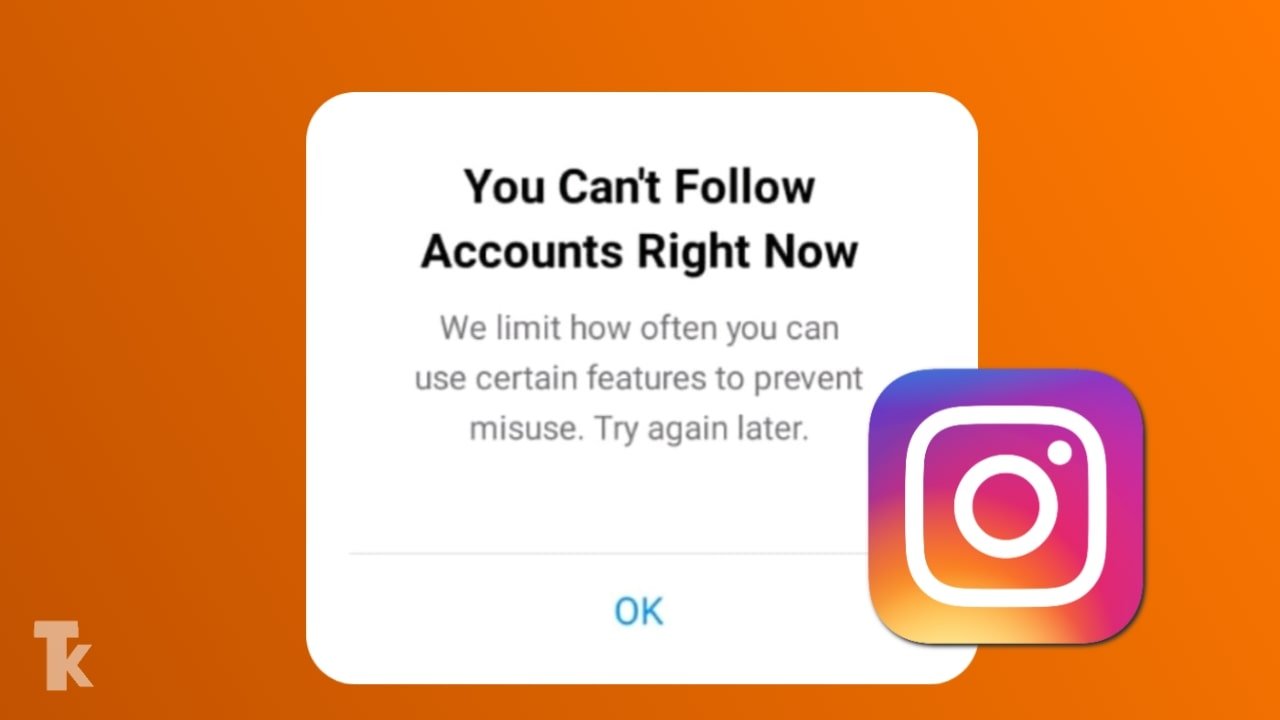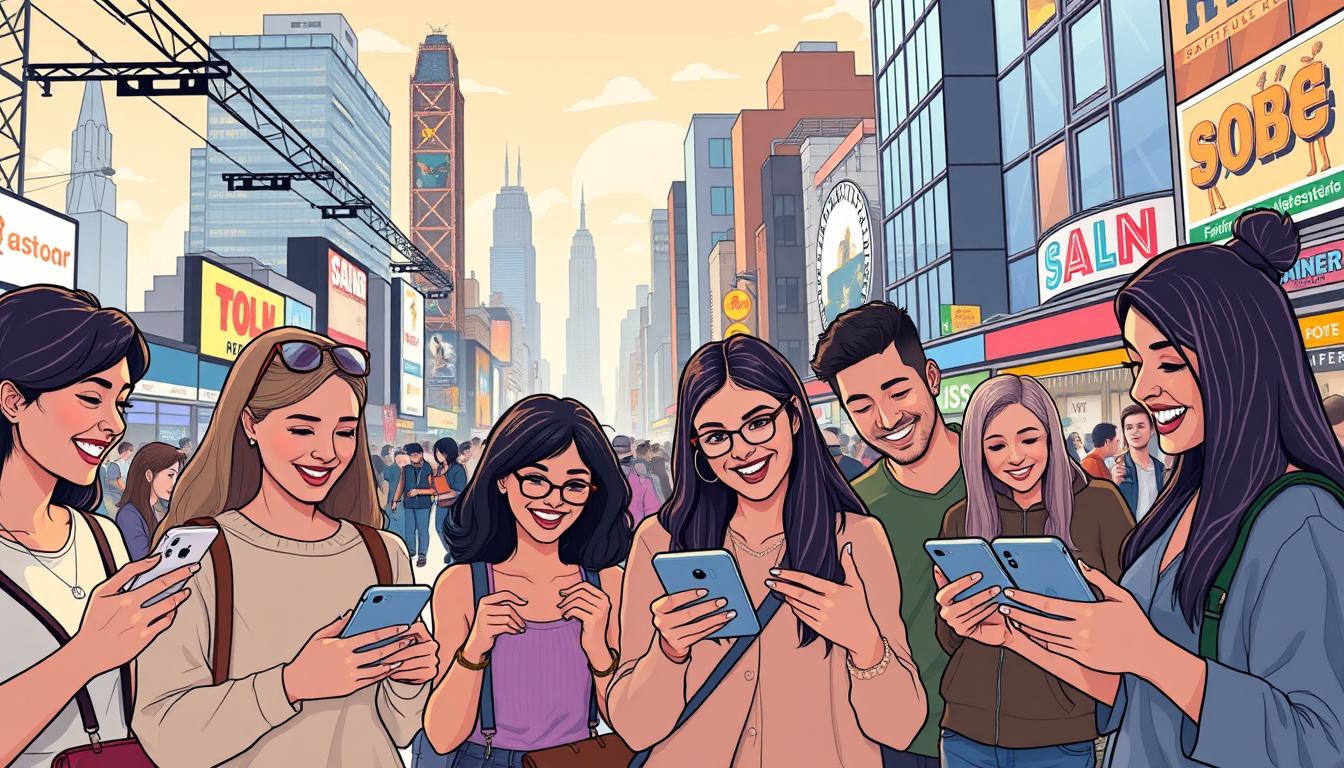To master WhatsApp Business setup, you must choose between the standard app and the WhatsApp Business API depending on your scale. Key steps include verifying your number, organizing products via Catalog Manager, and utilizing a Business Solution Provider (BSP) to access advanced features like Interactive Messages and Green Checkmark Verification through Meta Business Manager.
Did you know that over 5 million companies have already leveraged WhatsApp Business to revolutionize their customer communication? This staggering number highlights the platform’s effectiveness in enhancing customer engagement and driving sales. As a business owner, you’re likely looking for ways to streamline your customer conversations and boost efficiency.
You can transform your customer communication strategy with the right tools. By setting up a WhatsApp Business account, you’ll be able to automate responses, improve customer satisfaction, and save time. Whether you’re a small business or a larger enterprise, this guide will walk you through the process of getting started with WhatsApp Business.
By the end of this article, you’ll have a fully functional account ready to enhance your customer interactions. Let’s get started!
Key Takeaways
- Discover how to automate customer chats using WhatsApp Business
- Learn the differences between personal and business accounts
- Understand the setup process for WhatsApp Business
- Explore features designed to improve customer satisfaction
- Find out how to boost business efficiency with automated responses
Understanding WhatsApp Business and Its Benefits
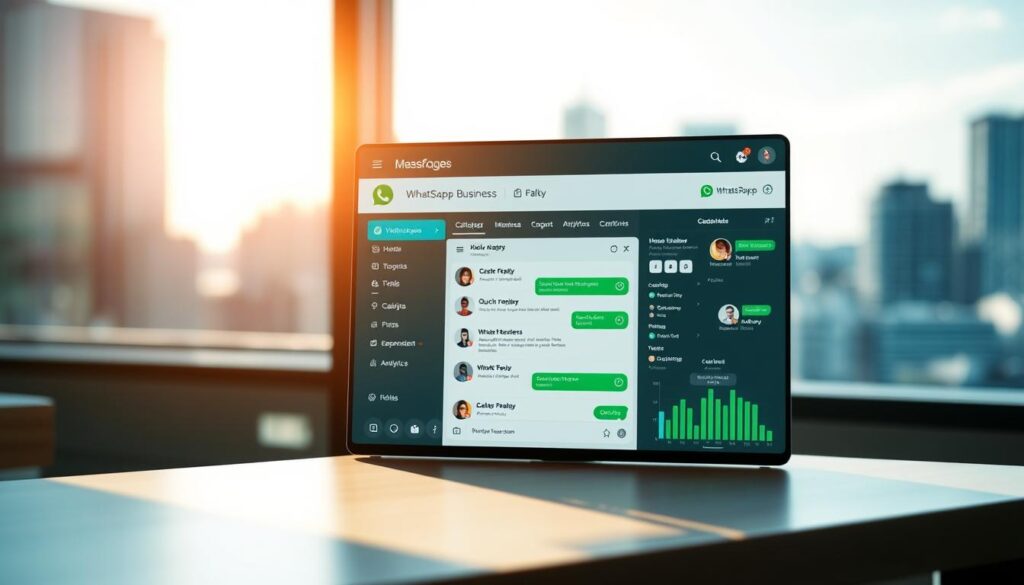
WhatsApp Business is revolutionizing the way businesses interact with their customers. By providing a platform for personalized and efficient communication, it has become an essential tool for businesses of all sizes.
What Is WhatsApp Business?
WhatsApp Business is a dedicated app designed for businesses to connect with their customers. It offers a range of features that help businesses manage customer interactions more effectively. With WhatsApp Business, you can create a professional business profile, automate messages, and track customer interactions.
WhatsApp Personal vs. WhatsApp Business
The key difference between WhatsApp Personal and WhatsApp Business lies in their features and functionality. While WhatsApp Personal is designed for personal use, WhatsApp Business is tailored to meet the needs of businesses. With WhatsApp Business, you can organize customer chats using labels, automate greetings, and use the Catalog Manager to showcase your products directly in the chat.
Key Benefits for Customer Communication
WhatsApp Business offers several benefits that enhance customer communication. Some of the key advantages include:
- Creating personalized customer interactions through multimedia sharing and direct messaging.
- Enabling faster response times compared to traditional communication channels.
- Using Broadcast Lists vs Groups to send announcements to multiple customers privately, without exposing phone numbers.
- Benefiting from built-in chat labeling tools that help organize customer conversations.
- Gaining valuable insights into message delivery, read receipts, and customer engagement patterns.
- Creating a more comfortable and convenient experience for customers, building loyalty and trust.
By leveraging these features, you can significantly improve your customer communication and build a stronger relationship with your customers.
Getting Started with WhatsApp Business Setup
Setting up WhatsApp Business is a straightforward process that can significantly enhance your customer communication. To begin, you’ll need to download and install the WhatsApp Business app.
Downloading and Installing the App
To download the WhatsApp Business app, visit your device’s app store, search for “WhatsApp Business,” and follow the installation prompts. Once installed, open the app to start the registration process.
Registering Your Business Phone Number
Registering your business phone number is a crucial step. You’ll need a unique phone number for your WhatsApp Business account, as you cannot use the same number for both personal WhatsApp and WhatsApp Business simultaneously.
To register, enter your business phone number, verify it through the SMS or phone call verification process, and follow the in-app instructions to complete your profile.
Can I Use My Personal WhatsApp Number?
You cannot use the same phone number for both your personal WhatsApp and WhatsApp Business accounts at the same time. Each app requires a unique phone number. If you want to use your personal number for WhatsApp Business, you’ll need to switch it, but be aware that you’ll lose access to your personal WhatsApp account on that number.
Many business owners opt for a separate SIM card or virtual phone number for their WhatsApp Business account to keep their personal and professional communications separate.
Creating Your Professional Business Profile
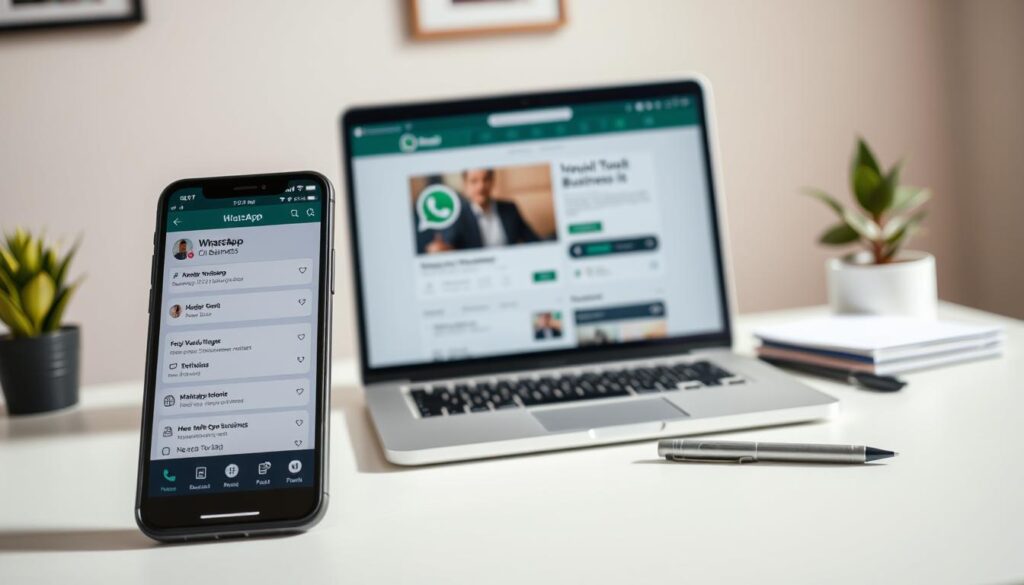
Your WhatsApp Business profile is often the first point of contact with customers, so make it count. A professional profile not only enhances credibility but also helps in building trust with your customers.
Setting Up Your Business Name and Logo
Start by setting up your business name and logo. Your business name should be recognizable and consistent with your brand identity across other platforms. Uploading a logo helps customers identify your business visually. Ensure your logo is clear and of high quality to make a great first impression.
Adding Business Description and Category
Next, add a compelling business description that informs customers about your products or services. Choose a category that best represents your business. This helps customers understand what your business is about at a glance. You can also configure the Catalog Manager here to display your services or items for sale.
Including Contact Information and Business Hours
Make it easy for customers to reach you by including complete contact information, such as your physical address, email, and website. Setting accurate business hours is also crucial as it manages customer expectations about when they can expect responses from your team. Here’s a simple table to help you plan your business hours:
| Day | Opening Time | Closing Time |
|---|---|---|
| Monday | 9:00 AM | 5:00 PM |
| Tuesday | 9:00 AM | 5:00 PM |
| Wednesday | 9:00 AM | 5:00 PM |
Once your profile is set up, you can configure automatic messages like “welcome messages” and “away messages” to further enhance customer interaction.
Automating Customer Interactions
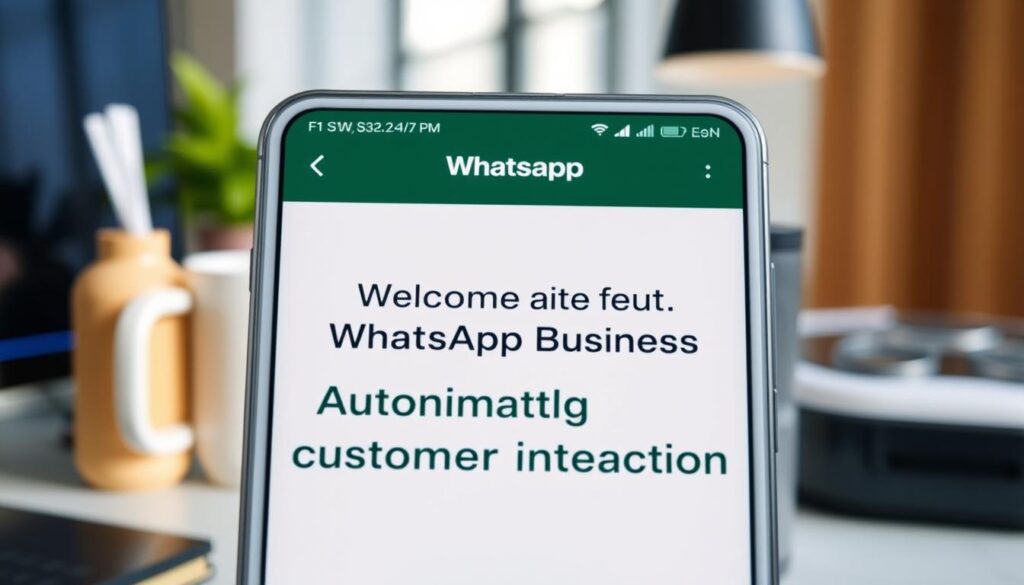
With WhatsApp Business, you can automate routine customer interactions, saving time and improving efficiency. This feature is particularly useful for businesses that receive a high volume of inquiries daily. By automating certain aspects of customer service, you can ensure that your customers receive timely and consistent responses.
Setting Up Welcome Messages
A welcome message is the first interaction a customer has with your business on WhatsApp. To set up a welcome message, navigate to the “Business Settings” in your WhatsApp Business app, then select “Quick Replies” and “Welcome Message.” Here, you can craft a message that greets your customers and provides an initial point of contact. This feature helps in making a good first impression and can be used to inform customers about your products or services.
Creating Away Messages
Away messages are useful when you’re unavailable to respond to customer inquiries immediately. You can set up an away message to inform customers that you’re currently unavailable and will respond at a later time. This helps manage customer expectations and maintains a professional level of service even when you’re not available.
Configuring Quick Replies
Quick replies are pre-saved messages that can be inserted into conversations with a simple shortcut command. This feature saves you time when answering common questions. You can create a library of quick replies for frequently asked questions about your products, services, business hours, or policies. To configure quick replies, go to “Business Settings,” then “Shortcuts,” and add your desired quick replies. For example, you can create a quick reply for a “thank you” message or general information about your business.
- Create shortcuts for frequently used messages to save time.
- Use quick replies to ensure consistent messaging across your team.
- Personalize quick replies by including placeholders for customer names or specific details.
By leveraging these automation features, your business can provide a more efficient and personalized customer experience, enhancing overall customer satisfaction.
Advanced WhatsApp Business API Features

Unlock the full potential of WhatsApp Business with its advanced API features. The WhatsApp Business API is designed to help larger businesses manage customer interactions more efficiently, typically integrated through Meta Business Manager.
What Is WhatsApp Business API?
The WhatsApp Business API is a powerful tool that allows businesses to handle a large volume of customer conversations. It provides features like team inbox and workflow automation, making it easier to manage customer support. It also supports Interactive Messages like list menus and reply buttons, which significantly improve user engagement.
Setting Up WhatsApp Business API
To set up the WhatsApp Business API, you’ll need to work with a Business Solution Provider (BSP) that will help you comply with WhatsApp’s policies. They will guide you through the process, ensuring that your business is set up correctly in Meta Business Manager.
Benefits of API for Larger Businesses
The WhatsApp Business API offers several benefits for larger businesses, including:
- Efficient customer conversation management: Handle thousands of customer conversations through team inbox features and workflow automation.
- Sophisticated chatbots and AI-powered responses: Automate common customer inquiries, freeing up your team for more complex issues.
- Green Checkmark Verification: Applying for the official "Green Tick" to certify authenticity and build trust.
- Seamless integration with existing business systems: Integrate with CRM platforms, e-commerce solutions, and customer support software.
- Proactive notifications: Send customers updates on orders, appointments, and other time-sensitive information.
- Advanced analytics and reporting: Track customer engagement, response times, and conversion rates to improve your messaging strategy.
By leveraging the WhatsApp Business API, you can significantly enhance your customer communication and improve your overall business efficiency.
Best Practices to Avoid Account Bans
To maintain a healthy WhatsApp business presence, it’s crucial to understand the best practices that prevent account bans. By following these guidelines, you can ensure uninterrupted communication with your customers and maintain a positive reputation.
Message Volume Limitations
WhatsApp has strict limits on the number of messages you can send to prevent spamming. Exceeding these limits can result in your account being banned. To avoid this, you should monitor your message volume closely and ensure you’re not sending too many messages in a short period. The exact limits vary, but being mindful of your messaging frequency is key.
Content Guidelines
WhatsApp has specific content guidelines that businesses must adhere to. Avoid sending unsolicited messages or content that’s considered spam. Ensure that your messages are relevant and welcomed by your customers. You should also refrain from sharing content that’s prohibited by WhatsApp’s policies, such as explicit or harmful material.
Customer Consent and Privacy
Obtaining clear consent from your customers before sending them messages is crucial. You should also provide easy opt-out options to respect their preferences and comply with regulations like GDPR or CCPA. Here’s a summary of best practices for customer consent and privacy:
- Obtain explicit consent before adding customers to your WhatsApp contact list.
- Provide clear instructions on how to opt-out of future messages.
- Be transparent about how you’ll use customer data.
- Respect customer privacy by not sharing their contact information with third parties.
| Best Practice | Description | Benefit |
|---|---|---|
| Explicit Consent | Obtain clear consent before messaging customers. | Prevents account bans and builds trust. |
| Clear Opt-out Instructions | Provide easy ways for customers to stop receiving messages. | Respects customer preferences and complies with regulations. |
| Data Transparency | Be open about how customer data is used. | Builds trust and complies with privacy regulations. |
Conclusion: Maximizing Your WhatsApp Business Experience
Now that you’ve set up your WhatsApp Business account, you’re well on your way to automating customer interactions efficiently. You have all the tools needed to optimize your account for effective customer communication.
To maximize your WhatsApp Business experience, remember to regularly update your business profile, respond promptly to messages, and use automation features strategically. Take advantage of WhatsApp Business analytics to track your performance and identify areas for improvement.
As your business grows, consider upgrading to the WhatsApp Business API for more advanced features and tools. By implementing these strategies, you’ll be well-positioned to build stronger customer relationships and drive business growth through effective WhatsApp communication.
FAQ
How do I download the WhatsApp Business app?
You can download the WhatsApp Business app from the Google Play Store on your Android device. Simply search for “WhatsApp Business” and click the “Install” button.
Can I use my personal phone number for my business account?
Yes, you can use your personal phone number to set up your WhatsApp Business account. However, it’s recommended to use a separate number or a business SIM card to keep your personal and business communications separate.
How do I set up automated messages on WhatsApp Business?
To set up automated messages, go to your WhatsApp Business settings, select “Business tools,” and then “Away message” or “Welcome message.” You can then customize your automated message and set the conditions for when it’s sent.
What is the WhatsApp Business API, and how do I access it?
The WhatsApp Business API is a paid service that allows larger businesses to manage customer interactions at scale. To access the API, you’ll need to contact a WhatsApp-approved solution provider and meet their requirements.
How can I avoid getting banned on WhatsApp Business?
To avoid getting banned, make sure to follow WhatsApp’s content guidelines, obtain customer consent before sending messages, and respect message volume limitations. You can find more information on WhatsApp’s best practices in our guide.
Can I customize my business profile on WhatsApp Business?
Yes, you can customize your business profile by adding a business name, logo, description, category, contact information, and business hours. This helps customers understand your business and find the information they need.
How do I configure quick replies on WhatsApp Business?
To configure quick replies, go to your WhatsApp Business settings, select “Business tools,” and then “Quick replies.” You can then create and customize your quick replies to respond to common customer inquiries.