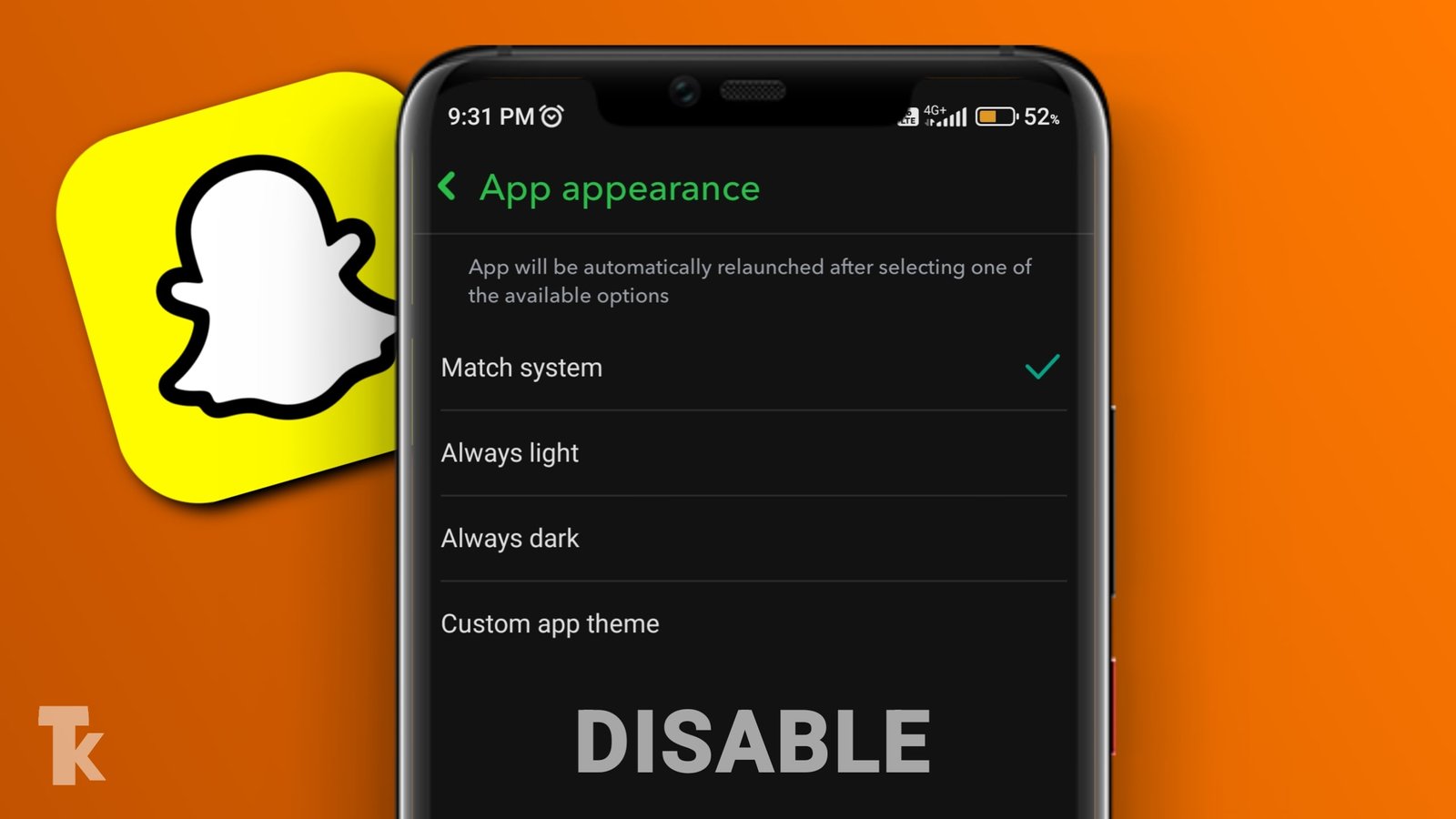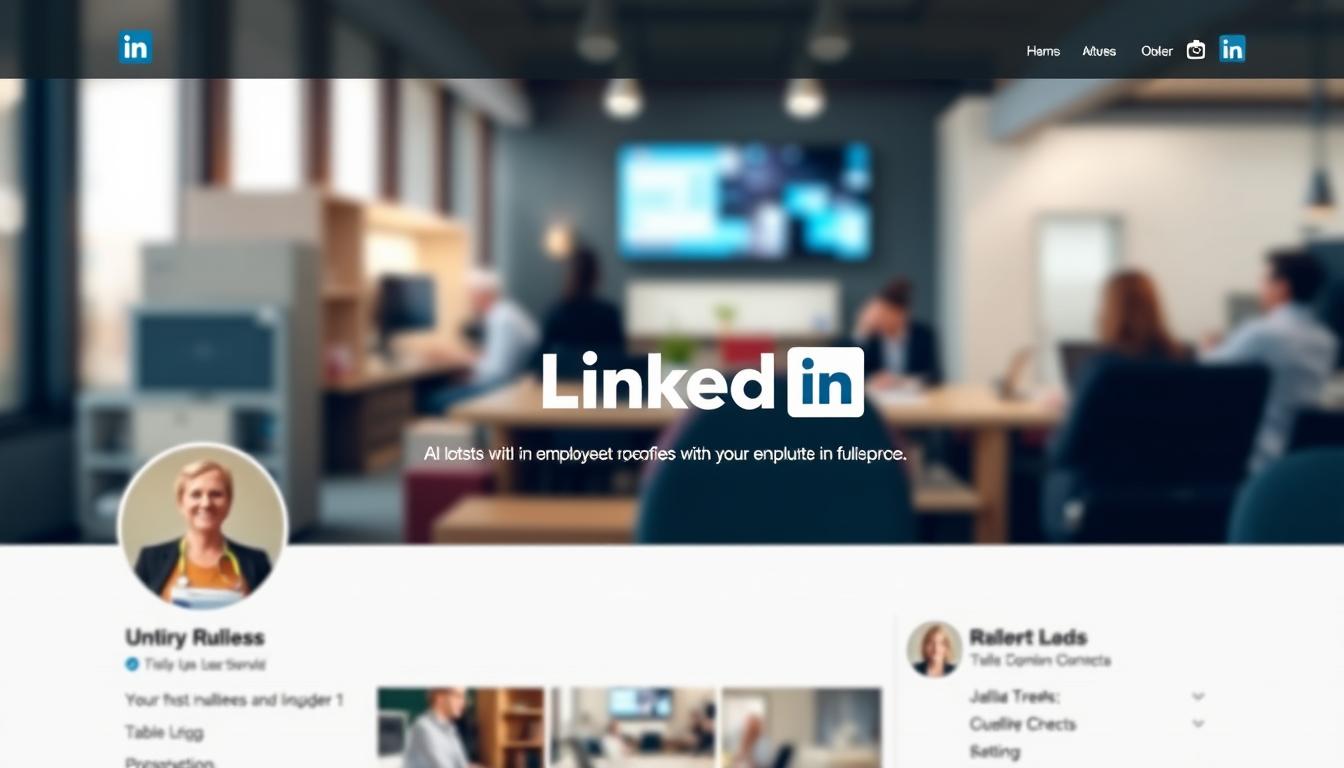The feature of dark mode is very important in any platform and if you spend a lot of time on it, for chatting & to connect with your friends and families, then dark mode becomes very important.
But sometimes we want to disable the dark mode, and there can be many reasons behind it like we don’t know how to disable the dark mode or the brightness of our phone is low and that’s why we want to disable the dark mode, then today we will learn to disable the dark mode in Snapchat
We will know three methods to disable or turn off dark mode.
Methods to Disable Dark Mode in Snapchat
So let’s know how you can disable dark mode in Snapchat. So we will learn about three methods to disable dark mode from Snapchat.
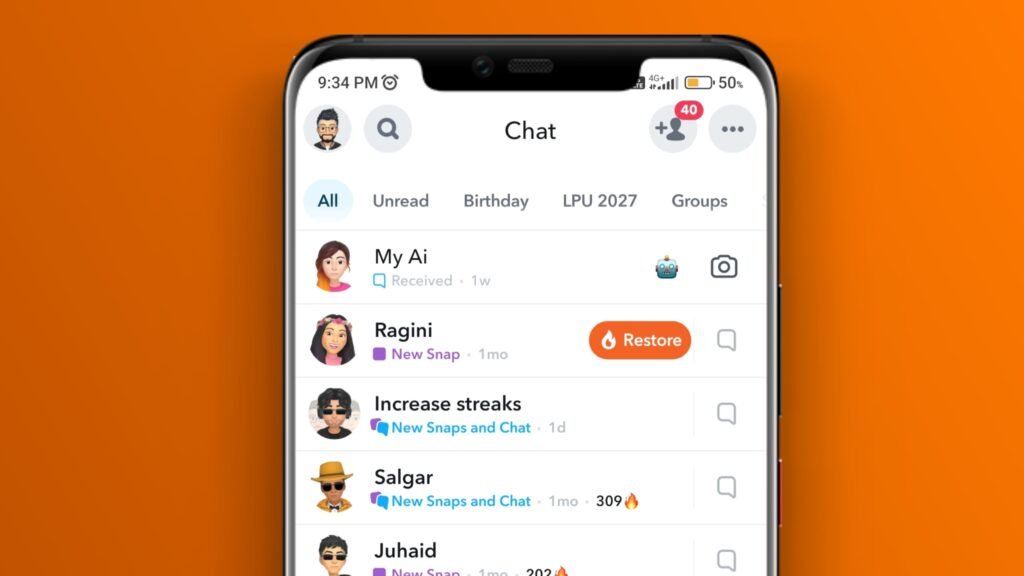
Disable Dark Mode by Phone’s Theme
If you use dark mode in the theme of your phone, then you will have to turn off the dark mode of your phone.
- Open your notification
- Tap on Dark mode and turn it off
Also Read: Snapchat New Friends in Chat Feature: What is it and how does it work?
How to Recover Snapchat ‘My Eyes Only’ Pictures 2024
Disable Dark Mode by Snapchat Plus
- Open Snapchat application
- Tap on the Snapchat profile
- Tap on Snapchat+
- Scroll down the page>tap on Dark mode and turn it off
Disable Dark Mode by using Snapchat settings
- Open Snapchat application
- Tap on profile.
- Tap on the settings option
- Tap on App appearance>always light.
How to enable dark mode on Snapchat
Follow the steps to enable dark mode on Snapchat:
- Open the Snapchat application.
- Tap on your Snapchat profile.
- Tap on the settings option which is available on the top right side.
- Scroll your page and tap on the “App Appearance“
- Select the Always Dark or Match system option to enable Dark mode in your Snapchat application.
Snapchat App appearance not showing
- The phone’s internet connection is weak, so the app appearance feature is not showing on Snapchat.
- Using the outdated version of the Snapchat application.
- This is because the user is in a region where the Snapchat dark mode feature has not been released.
- The phone’s software is not updated.