Snapchat Media Upload: Guys, if you also maintain streaks with your friends on Snapchat, you might have used tricks to send snaps from your phone’s gallery. Many people do this by using filters like “photo from gallery,” remixing a snap with a photo from the gallery or using apps like OVF editor to send gallery pictures as snaps to friends.
However, Snapchat has released an update that lets the person you’re sending the snap to know if you sent it from your gallery instead of the Snapchat camera. Today, we’ll learn how to solve this problem.
What is the Snapchat Media Upload Problem?
In July, Snapchat released a new update. After this update, any snaps that were not taken using the Snapchat camera will show “media upload” when your friend opens the snap.
For example, if you send a picture from your gallery using the OVF Editor application to your Snapchat friend, it will be sent as a snap, but when your friend opens your snap, ‘Media Upload’ will be shown.
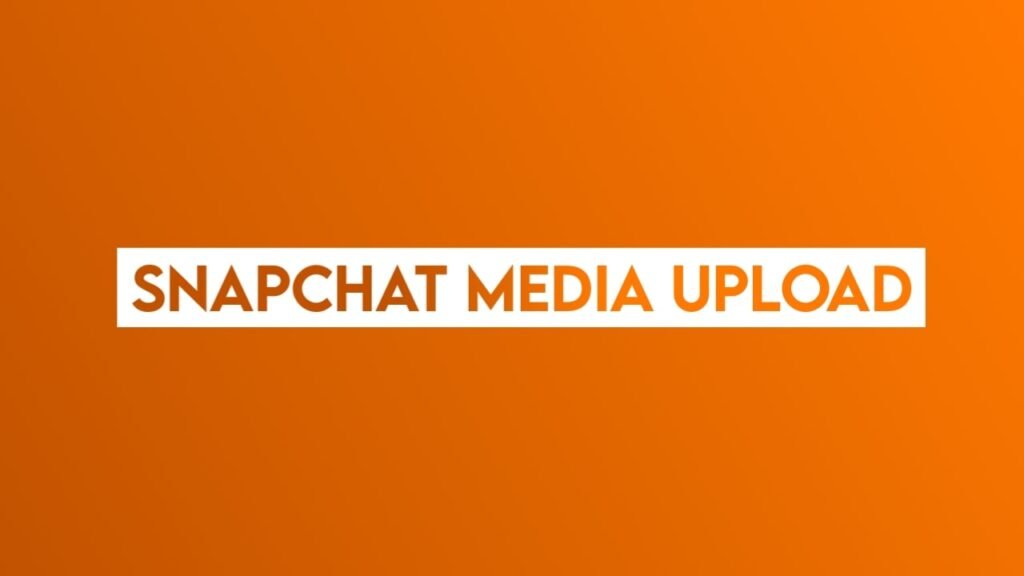
Why Snapchat Introduced Media Upload Update?
Snapchat introduced the “media upload” update so that users know if a snap was sent using the Snapchat camera or from the gallery.
Also Read: Snapchat New Friends in Chat Feature: What is it and how does it work?
Snapchat New Update 2024: Camera Zoom Feature | How to Use?
Many users sent downloaded images as snaps to their friends, making it difficult to trust whether the snap was genuinely taken by the sender or sent from the gallery. With the “media upload” update, all users can easily tell if a snap was taken with the camera or sent from the gallery.
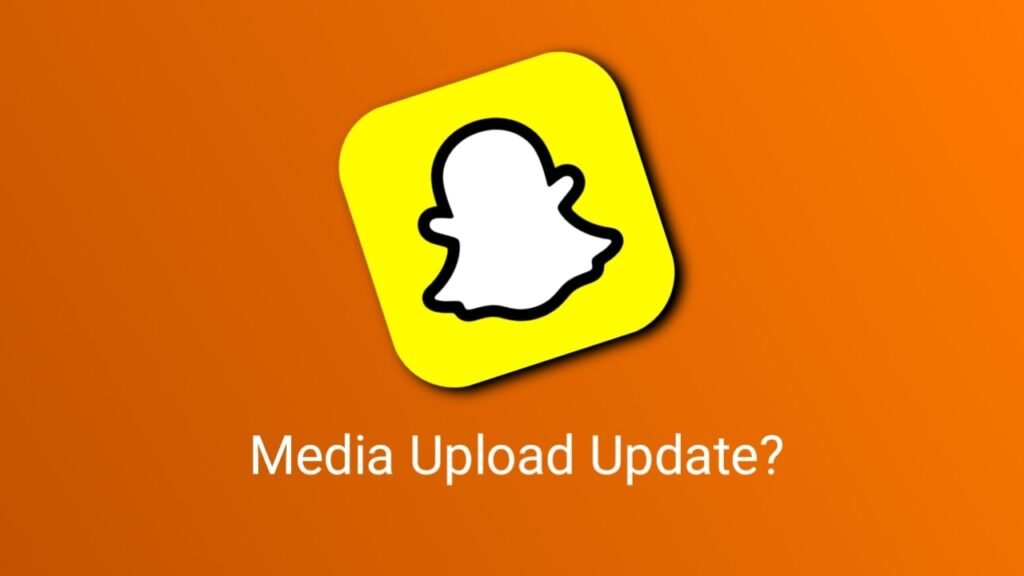
Ways to Fix Snapchat Media Upload Problem
So, let’s learn how to fix the “media upload” problem, meaning how to remove the “media upload” label:
Send Snap from the Old Snapchat Version:
- Use an old version of the Snapchat application.
- Log in and send snaps from there. This problem won’t occur because the update wasn’t present in the old version.
Design the Blank Snap:
- Take a blank snap.
- Use the stickers feature to design the blank snap nicely, making it look interesting. This way, you won’t face the “media upload” problem.
You can find tutorials on YouTube for snap ideas, which you can use to turn boring snaps into attractive ones before sending them.
Why Snapchat showing media upload?
In the recent update of Snapchat, Snapchat has brought an update for all the snaps that have been sent from the gallery, in which ‘Media Upload’ is written on the left side of the snap, which lets the Snapchat user know that this snap has been sent from the gallery.
Is Snapchat ‘Media Upload’ a good update?
Yes, media upload is a very good update; with this, the user can easily know whether the snap sent by the other friend is real or not.
Will there be no problem of media upload in the old version of Snapchat?
If your friend hasn’t updated their Snapchat app yet, Media Uploads won’t appear in Snaps if you’re using the older version.
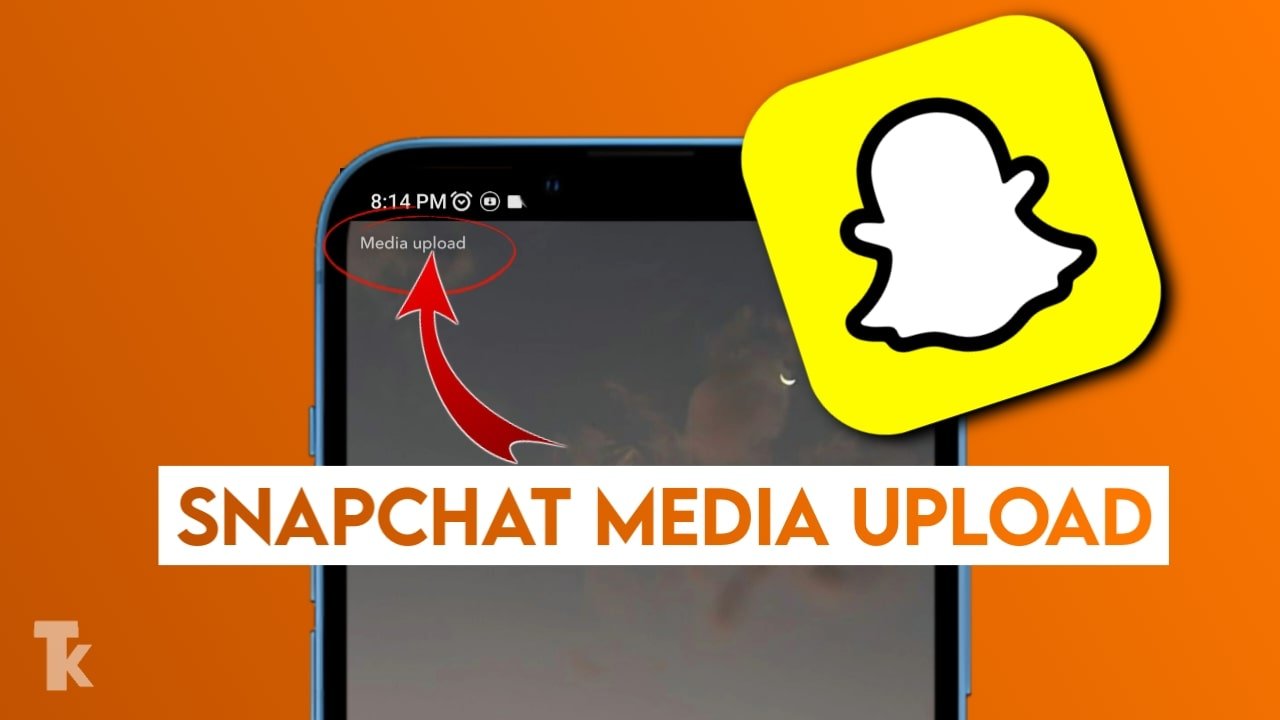
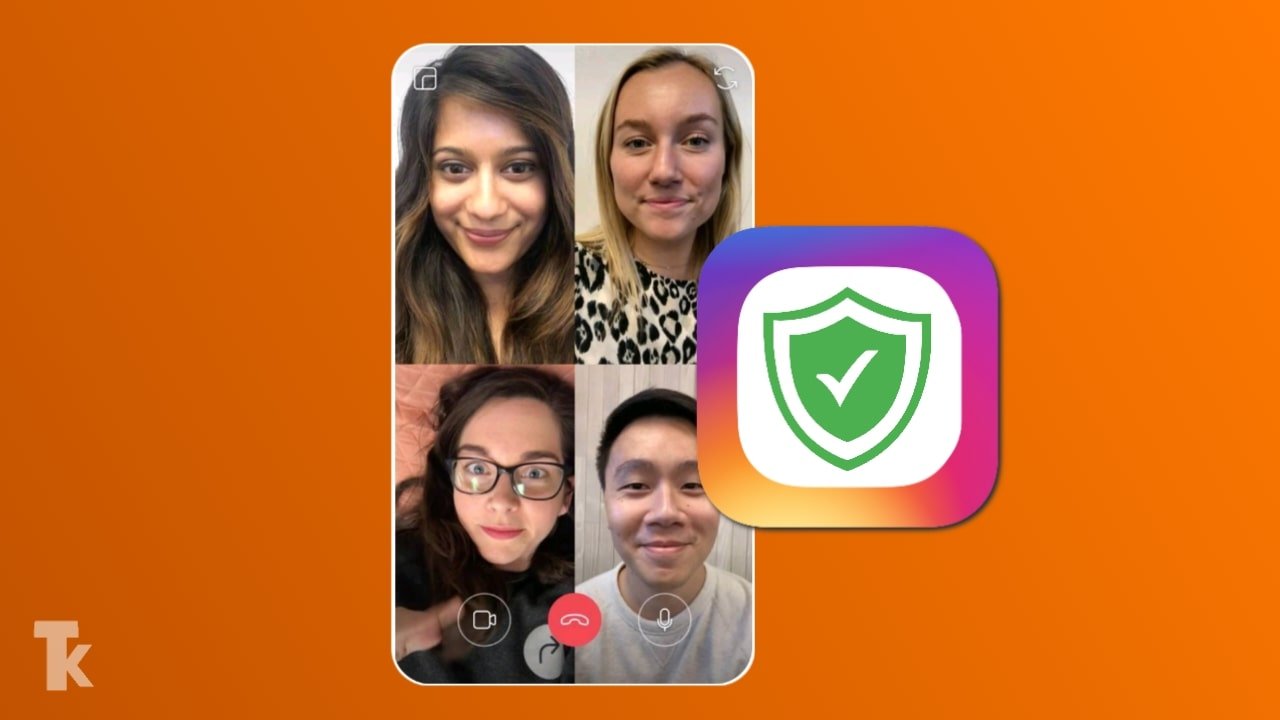
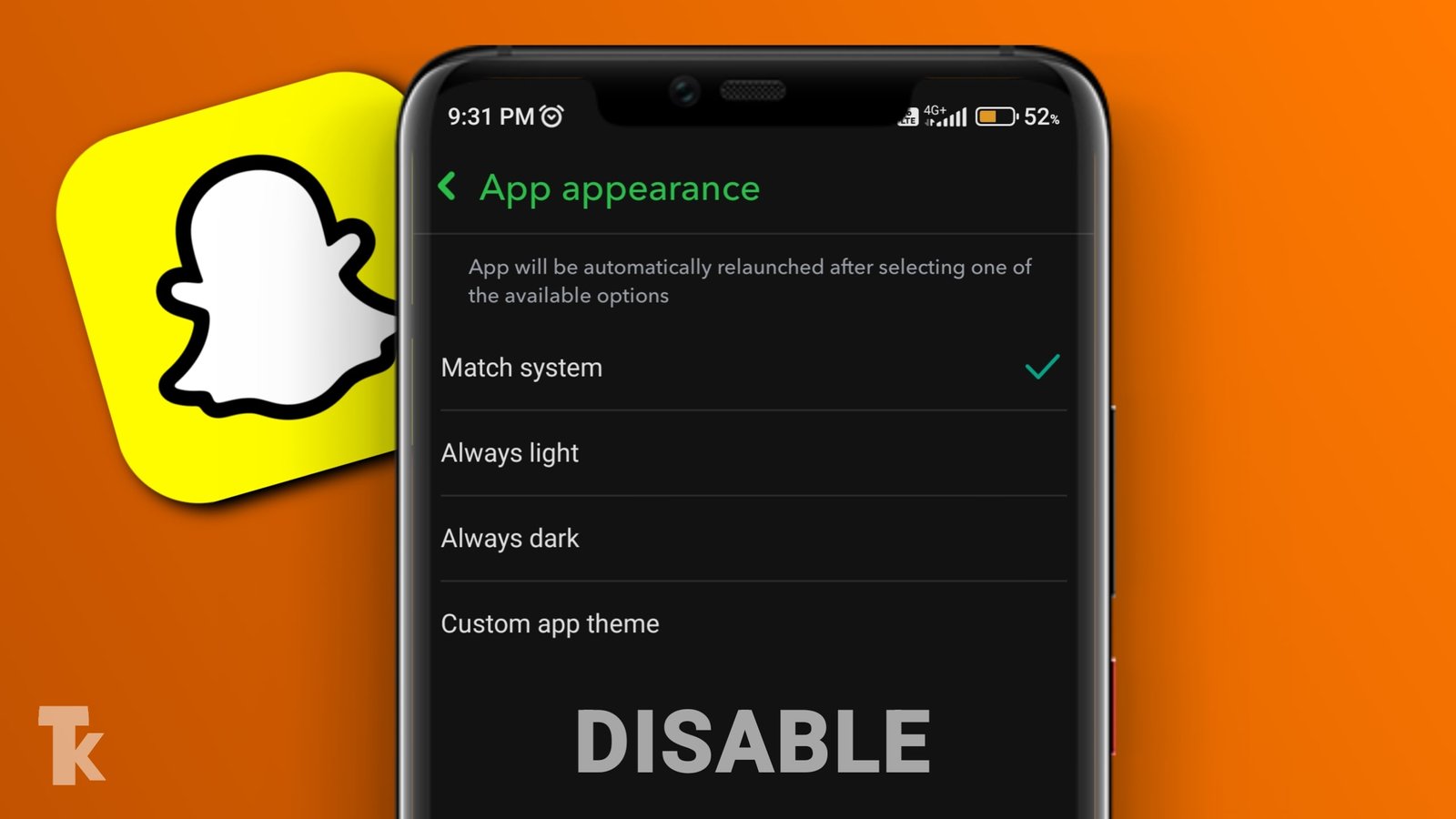
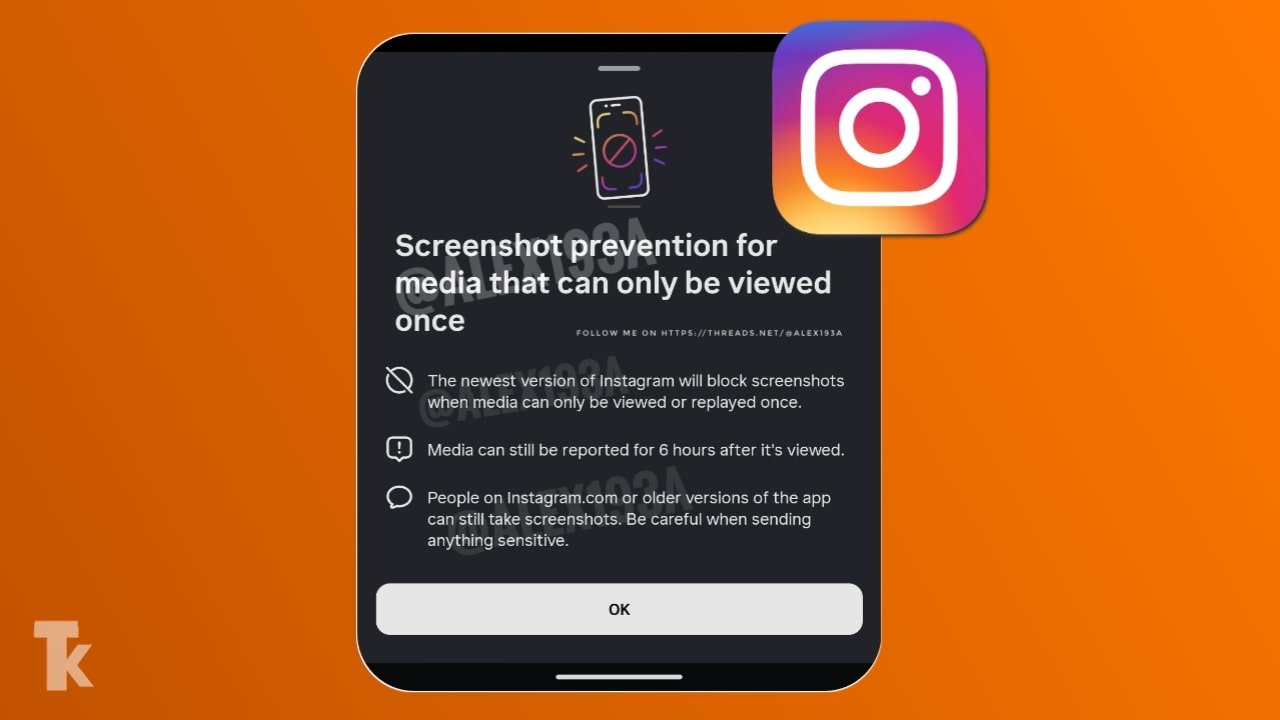
3 thoughts on “2 Ways to Fix Snapchat Media Upload Problem”